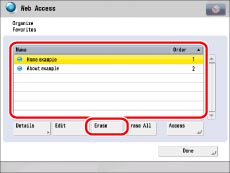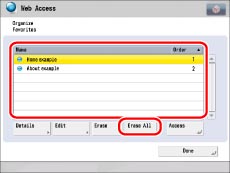e-Manual
e-Manual
|
Top Contents Contents Help Help Glossary Glossary |
||
|---|---|---|---|
|
Category
|
|
 Category Top
Category Top Product Information
Product Information Terms and Conditions
Terms and Conditions Overview of This Function
Overview of This Function Displaying a Web Page
Displaying a Web Page Specifying Settings for the Web Access Screen
Specifying Settings for the Web Access Screen Using Favorites
Using Favorites Adding to Favorites
Adding to Favorites Organizing Favorites
Organizing Favorites Exporting/Importing Favorites As a File
Exporting/Importing Favorites As a File Exporting Favorites to a Computer
Exporting Favorites to a Computer Importing Favorites from a Computer File
Importing Favorites from a Computer File Specifying Device Information Delivery Settings
Specifying Device Information Delivery Settings Specifying Settings for the Display Screen
Specifying Settings for the Display Screen Saving a Web Page
Saving a Web Page Displaying/Deleting the URL History
Displaying/Deleting the URL History Customizing Settings
Customizing Settings Restricting the Display Screen
Restricting the Display Screen Home Page Settings
Home Page Settings Auto Clear Settings
Auto Clear Settings Security Settings
Security Settings Use SSL
Use SSL Certificate Settings
Certificate Settings Displaying Mixed HTTPS/HTTP Pages
Displaying Mixed HTTPS/HTTP Pages Cache Settings
Cache Settings  Cookie Settings
Cookie Settings Privacy Policy and Regulations Settings
Privacy Policy and Regulations Settings Proxy Settings
Proxy Settings Checking the Version
Checking the Version Viewing a PDF File
Viewing a PDF File Printing a PDF File
Printing a PDF File Saving a PDF File in a Mail Box
Saving a PDF File in a Mail Box Uploading a Mail Box Document
Uploading a Mail Box Document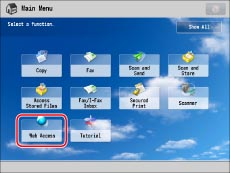
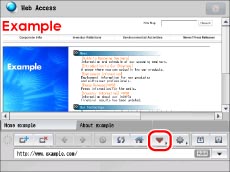
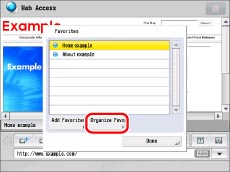
|
NOTE
|
|
Press [Name] or [Order] to sort the Favorites list in ascending or descending order.
The icons on the Main Menu screen are deleted/renamed when you delete/rename the corresponding Web pages.
|
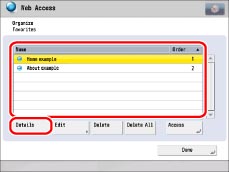
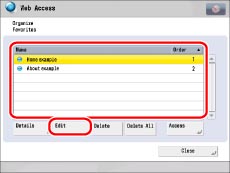
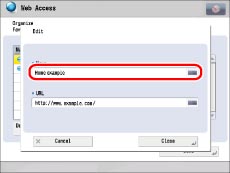
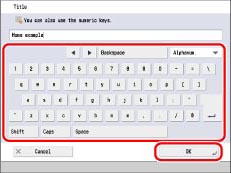
|
NOTE
|
|
If you press [OK] without entering a name in the name field, the URL address is registered as the name.
|