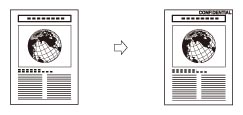
|
IMPORTANT
|
|
This mode can be used only for printing a file stored in a mail box.
|
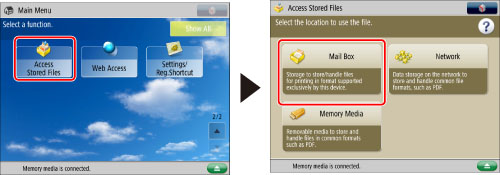
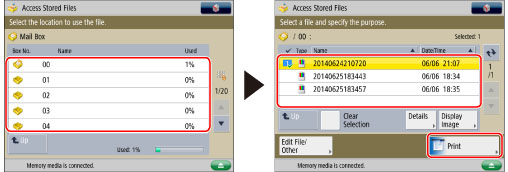
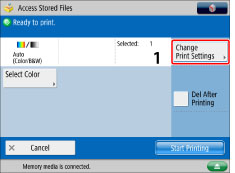

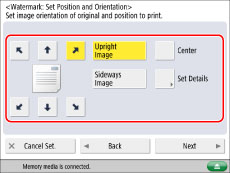
|
[Upright Image]:
|
Prints the image upright on the paper.
|
|
[Sideways Image]:
|
Prints the image sideways on the paper.
|
|
Upright Image
|
Sideways Image
|
||
 |
 |
 |
 |
|
NOTE
|
|
If you set any two of [Page Numbering], [Copy Set Numbering], or [Print Date] to print in the same position, a confirmation message appears when you press
 (Start). (Start). |
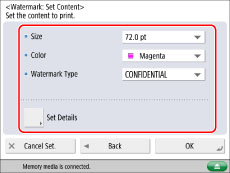
|
IMPORTANT
|
|
Text that you enter in [Custom] is not automatically saved. If you want to register text to be selected with watermarks whenever necessary, press [Register] → enter the text to be registered.
|
|
NOTE
|
|
You can also select text that has been registered in [Register Characters for Page No./Watermark]. (See "Registering/Editing/Deleting User-Defined Text for Page Numbers and Watermarks.")
|
|
IMPORTANT
|
|
For information on the modes which cannot be set in combination with this mode, see "Unavailable Combination of Functions."
Printing performance may not be optimal, depending on the file content and combination of settings.
|
|
NOTE
|
|
The Watermark Printing mode cannot be used with files including images with resolutions of less than 600 x 600 dpi.
|