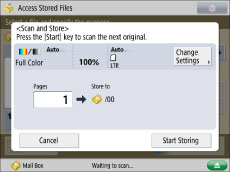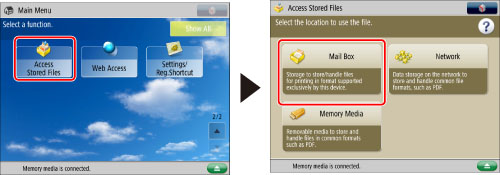
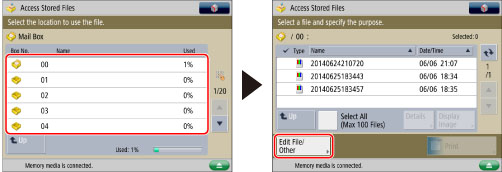
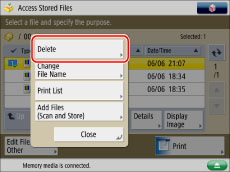
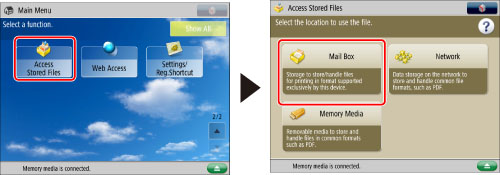
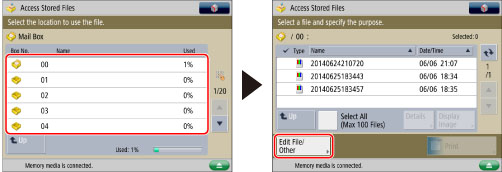

|
NOTE
|
|
If you select multiple files and press [Change File Name], the selected (highlighted) file name will be changed.
|
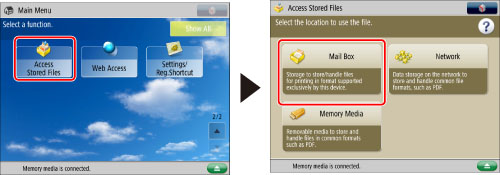
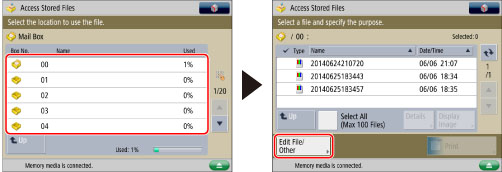
|
NOTE
|
|
Even if you sort the list of stored files by pressing [Name] or [Date/Time], the list of files will be printed in the order that the files were stored in the mail box.
|
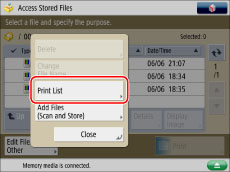
|
NOTE
|
|
Lists can be printed only if 11" x 17", LGL, LTR, or LTRR paper (plain, recycled, thin, or color) is loaded in a paper drawer that is set to 'On' in [Other] in [Paper Drawer Auto Selection On/Off] in [Function Settings] (Settings/Registration). However, if [Consider Paper Type] for [Copy] is set to 'On' in [Paper Drawer Auto Selection On/Off], you cannot print from a paper drawer with color paper specified. (See "Enabling Paper Drawer Auto Selection.")
The following information is printed: mail box number/name, type of file, file name, paper size, number of pages, user name, and date and time.
|

|
NOTE
|
|
For instructions on placing originals, see "Placing Originals."
|
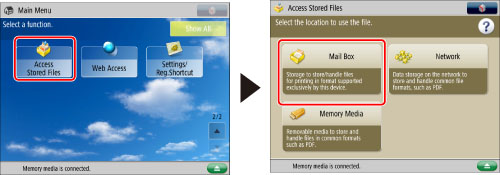
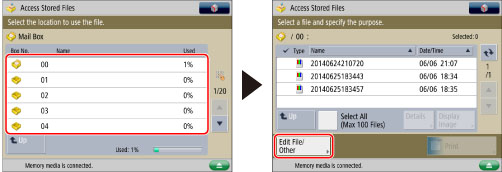
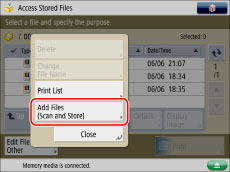
 (Start).
(Start). (Start) to scan each original.
(Start) to scan each original.