|
IMPORTANT
|
|
It may take some time to complete a stored data backup/restore operation. Do not turn the machine's main power OFF until the operation is complete. Otherwise, the machine may malfunction.
If you back up/restore stored data without restarting the machine after changing the language displayed on the touch panel display by pressing [Preferences] (Settings/Registration) from the control panel of the machine, the stored data may not be backed up/restored properly.
You can enter up to 128 characters for the folder name of the backup location for stored data.
The stored data backed up using this function can be restored only to this machine or upgrades of the same model.
It is recommended that you insert USB HDD for backing up and restoring data into the USB port located towards the back on the right side of the machine.
USB HDD to be used for backing up and restoring data must meet the following conditions:
Formatted using FAT32, exFAT
Memory capacity of no less than 32 GB after formatting
External power supply (not bus powered)
Contains a folder with the identical name and path as the specified backup location
If you attach more than one compatible USB HDD to the machine, you cannot backup/restore data.
While backing up to the USB HDD the machine's performance may not be optimal, depending on the remaining capacity of the USB HDD.
Backing up to the USB HDD may take some time, depending on the remaining capacity of the USB HDD.
Restore data from the location where the data was backed up.
If the data was backed up to a USB HDD, you can only restore the data from a USB HDD.
If the data was backed up to the SMB server, you can only restore the data from the SMB server.
You cannot backup data to the Advanced Box of another machine that has been made accessible on the network as an SMB server.
|
|
NOTE
|
|
For basic information on the saved data, see "Scan and Store" and "Access Stored Files."
It is recommended that you regularly back up important data.
Make sure not to edit or delete backed up data. If you edit backed up data, you may not be able to correctly back up or restore the data.
This operation can only be performed by a user with the required privileges. For more information, see "Setting Administrators."
|
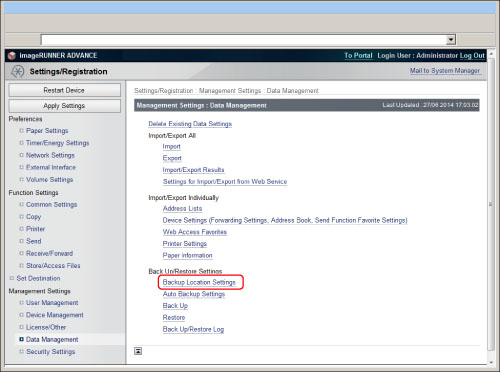
|
<USB HDD Settings>
|
|
|
Folder Path:
|
A string that indicates the location of the folder. Specify where to store the backup data on the USB HDD.
|
|
<SMB Server Settings>
|
|
|
Host IP Address:
|
The unique name used to identify the file server on the network. Enter the IP address of the SMB server to back up the inbox data. Enter the IP address of the SMB server to back up the inbox documents to in the following format:
\\Server Name\Name of Shared Folder.
|
|
User Name:
|
Enter the user name for the SMB server used to back up the inbox data.
|
|
Password:
|
Enter the password for the SMB server used to back up the inbox data.
|
|
Confirm:
|
Enter the password again. If the value you enter here is different from the value entered for <Password>, an error dialog box appears.
|
|
Folder Path:
|
A string that indicates the location of the folder. Specify where to store the backup data on the SMB server.
|
|
Encrypt Backup Data:
|
Select and enter a password to encrypt the backup data.
|
|
NOTE
|
|
If you do not enter the correct host IP address, user name, password, and file path, the backup will not be performed.
You can enter up to 128 characters for the host IP address.
You can enter up to 128 characters for the user name.
You can enter 7 to 48 characters for the password.
You can enter up to 255 characters for the file path.
Make sure that the user limit of the folder is set to allow two or more users. If the user limit is set to allow only one user, the data will not be able to be restored correctly.
If you select to encrypt the backup data, the backup process may take longer.
|
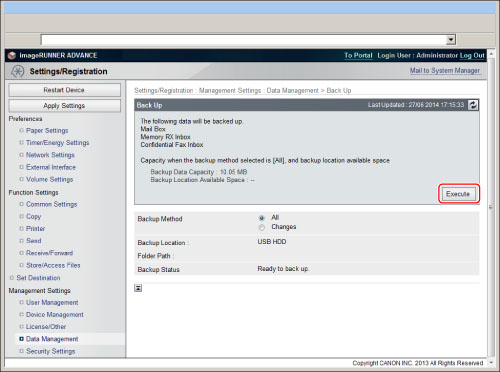
|
IMPORTANT
|
|
Do not start a backup in the following cases. The backup process will not start normally and an error will occur.
If an operation is performed with the Network or Memory Media from the touch panel display
If the message <A server error has occurred.> appears, the network settings of the destination folder for backups may not be correct. For information on network settings, see "Network."
|
|
NOTE
|
|
If you want to schedule a backup, click [Settings/Registration] → [Data Management] → [Auto Backup Settings]. Select either [Back Up All] or [Back Up Changes] and [Everyday] or [Specify Days] → enter the time to perform the backup.
|
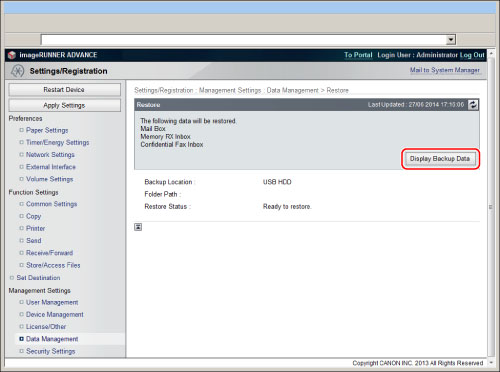
|
NOTE
|
|
If you want to display the backup/restore log, click [Settings/Registration] → [Data Management] → [Back Up/Restore Log].
If you want to restore encrypted backup data, enter the same password used when backing up the data.
Depending on the settings of the machine, the backup data may not be completely restored, or some documents may be automatically printed.
Restoration is performed after all of the data stored in the machine, or documents that are being sent, received, or stored, are erased.
|