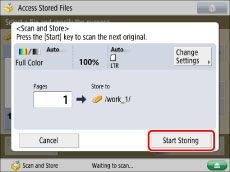You can check the detailed information for files on the memory media (file name, location, date modified etc.), and add or delete files.
Checking the Detailed Information for a File
1.
Press [Access Stored Files] → [Memory Media].
2.
Select the desired memory media → select the directory where the file you want to check is stored.
3.
Select the desired file → press [Edit File].
4.
Press [Details] → [OK].
If you want to change the file name, press [Change File Name].
For information on the icons displayed on the Details screen, see
"Types of Network/Memory Media Icons."
|
NOTE
|
|
If you select multiple files and press [Details], only the details of the selected (highlighted) file are displayed.
|
1.
Press [Access Stored Files] → [Memory Media].
2.
Select the desired memory media → select the directory where the file you want to delete is stored.
3.
Select the desired file → press [Edit File].
4.
Press [Delete].
5.
Press [Yes].
Changing a File Name (Change File Name)
1.
Press [Access Stored Files] → [Memory Media].
2.
Select the desired memory media → select the directory where the file you want to change the file name is stored.
3.
Select the desired file → press [Edit File].
4.
Press [Change File Name].
|
NOTE
|
|
If you select multiple files and press [Change File Name], the selected (highlighted) file becomes the file whose title is changed.
|
5.
Enter a file name → press [OK].
Adding a File (Scan and Store)
You can scan an original and store it as a file.
|
IMPORTANT
|
It is necessary to set <Use Scan/Print Function> in [Use Scan Function] to 'On' to store an original into memory media. (See "Memory Media Settings.") |
1.
Place your originals.
2.
Press [Access Stored Files] → [Memory Media].
3.
Select the desired memory media → select the directory where you want to store the file.
4.
Press [Edit File].
5.
Press [Add Files (Scan and Store)].
6.
Specify the desired scan settings.
7.
Press

(Start).
If the following screen is displayed, after the last batch of originals is scanned, press [Start Storing].
If you place your original on the platen glass, press

(Start) to scan each original.
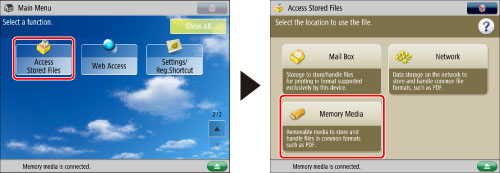
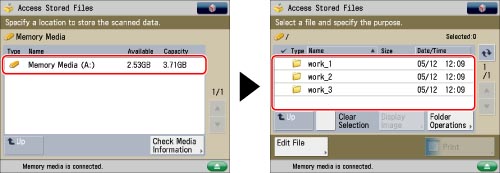
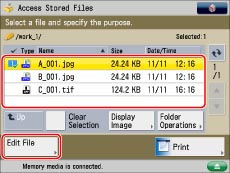
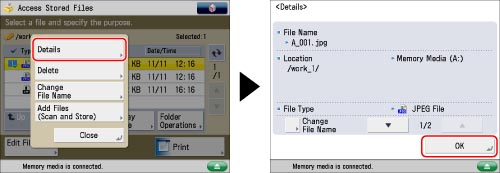
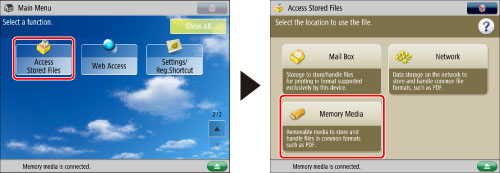
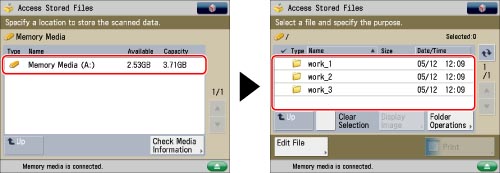
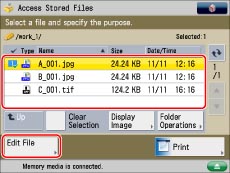
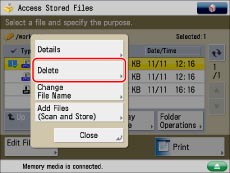
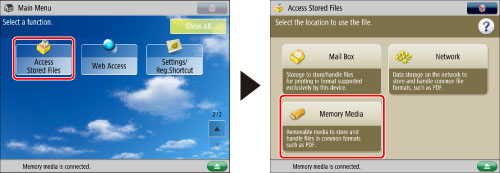
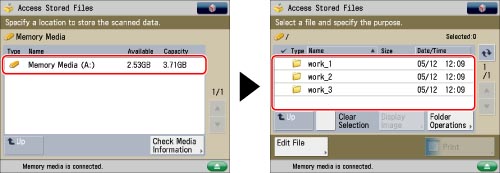
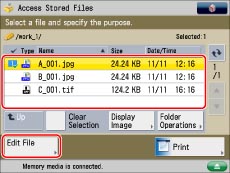
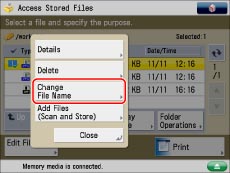
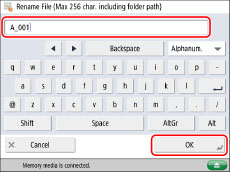

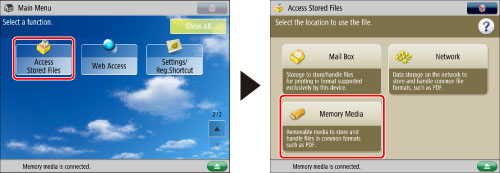
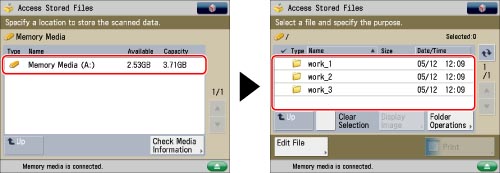
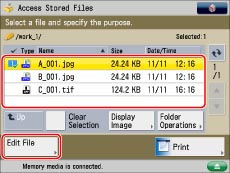
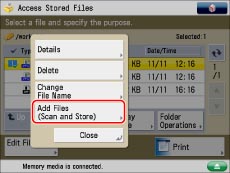
 (Start).
(Start). (Start) to scan each original.
(Start) to scan each original.