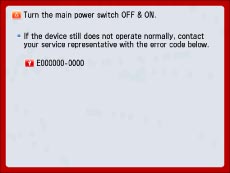

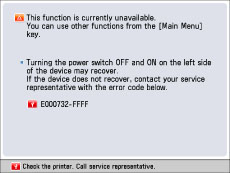
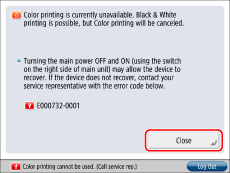
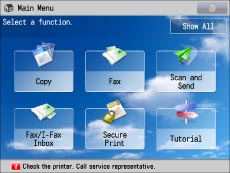
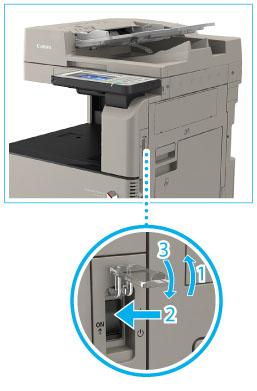 |
|
|
IMPORTANT
|
|
If you turn OFF the main power switch when there is a job waiting to print, that job is erased.
|
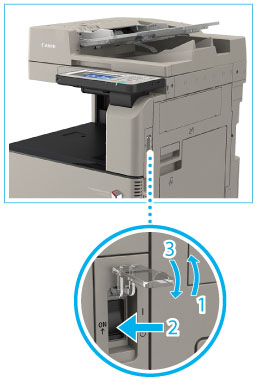 |
|
 WARNING WARNING |
|
Do not connect or disconnect the power cord with wet hands, as this may result in electrical shock.
|
 CAUTION CAUTION |
|
Always grasp the power plug when disconnecting the power cord. Pulling on the power cord may expose or snap the core wire, or otherwise damage the power cord. If the power cord is damaged, this could cause current to leak, resulting in a fire or electrical shock.
|
|
NOTE
|
|
When you contact your local authorized Canon dealer, have the following information available:
Product name
Details of the malfunction
The error code displayed on the touch panel display
|
|
IMPORTANT
|
|
If you turn OFF the main power switch when there is a job waiting to print, that job is erased.
|
|
NOTE
|
|
If you set Limited Functions Mode to 'On' from the Service Call Message screen, [Limited Functions Mode] in [Management Settings] (Settings/Registration) is also set to 'On'. (See "Limiting Functions.")
|
 : Available
: Available|
Available Functions
|
When the Print function is restricted:
|
When the Scan function is restricted:
|
|
Copy
|
-
|
-
|
|
Fax
|
 *1 *1 |
-
|
|
Scan and Send
|
 |
-
|
|
Scan and Store
|
 |
-
|
|
Access Stored Files
|
-
|
 *2 *2 |
|
Fax/I-Fax Inbox
|
-
|
 |
|
Secure Print
|
-
|
 |
|
Scanner
|
 |
-
|
|
Web Access
|
 |
 |
|
Shortcut to Settings/Registration
|
-
|
-
|
|
Tutorial
|
 |
 |
|
Workflow Composer
|
-
|
-
|
|
Document Scan Code Analyzer*3
|
 |
 |
|
Other MEAP Applications*4
|
 |
 |
 : Available
: Available|
Available Functions
|
When the Print function is restricted:
|
When the Scan function is restricted:
|
|
Quick Menu*1
|
 |
 |
|
The Status Monitor/Cancel Screen
|
 *2 *2 |
 |
 : Available
: Available|
Available Functions
|
When the Print function is restricted:
|
When the Scan function is restricted:
|
|
Settings/Registration
|
-
|
-
|
 : Available
: Available|
Available Functions
|
When the Print function is restricted:
|
When the Scan function is restricted:
|
|
Remote UI*1
|
 |
 |
|
MEAP Application*2
|
 |
 |
|
*1
|
Some of the menus may not be available depending on the restricted functions.
|
|
*2
|
Available by installing each MEAP application. May not be available depending on the restricted functions.
|
|
IMPORTANT
|
|
A print job is automatically canceled when the Print function is restricted. A scan job is automatically canceled when the Scan function is restricted.
The machine may not enter the Sleep mode completely when a function is restricted due to an error.
|
|
NOTE
|
|
If the target function is restricted due to an error, the function is not available when you use the shortcut key on the left side of the touch panel display or when you use the Quick Menu.
|