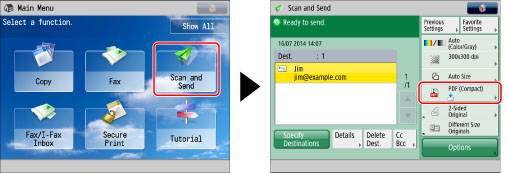
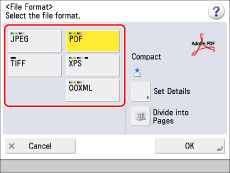
|
[JPEG]:
|
Sends the file in the JPEG format, if you select a color mode other than Black-and-White.
|
|
[TIFF]:
|
Sends the file in the TIFF format, if you select Black-and-White for the color mode.
|
|
[PDF]:
|
Sends the file in the PDF file format, regardless of the color mode. You can also specify additional settings.
|
|
[XPS]:
|
Sends the file in the XPS file format, regardless of the color mode. You can also specify additional settings.
|
|
[OOXML]:
|
Sends the file in the Office Open XML (pptx/docx) format only if you select the Full Color mode or the Grayscale mode for the color mode.
|
|
IMPORTANT
|
|
If you send the file stored in the Memory RX Inbox, you cannot select OOXML as the file format.
|
|
NOTE
|
|
You can select additional settings if you send in the PDF, XPS or OOXML format. Refer to the following for instructions on setting each type of PDF, XPS, or OOXML:
[Trace & Smooth]: Trace and Smooth
[Compact]: Compact PDF or XPS
[OCR (Text Searchable)]: Searchable PDF/OOXML
[Add Digital Signatures]: Adding a Digital Signature to a PDF or XPS
[Encrypt]: Encrypting PDF Files
[Apply Policy]: Applying a Policy
|