|
IMPORTANT
|
|
This mode is only available for storing files the Advanced Box of another imageRUNNER ADVANCE machine on the network or memory media.
PDF (OCR) documents can only be saved with the following settings.
Copy Ratio: 100% or Auto
OOXML (pptx format/docx format) documents can only be saved with the following settings.
Select Color: Color mode other than the Black-and-White mode
Resolution: 300 x 300 dpi
Copy Ratio: 100% or Auto
|
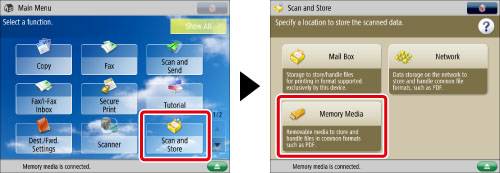
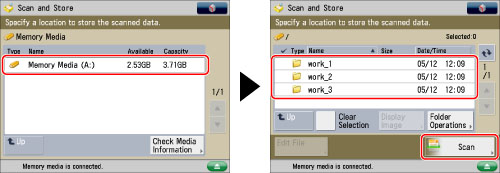
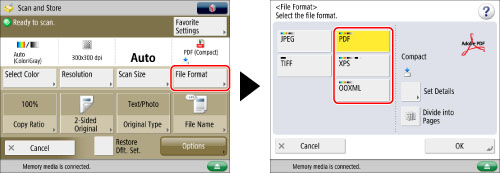
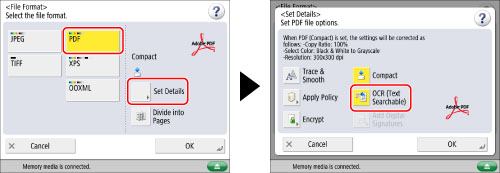
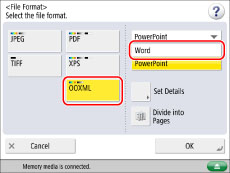
|
NOTE
|
|
To change a language to use for OCR, press [Set Details] → [Change], select a language, and then press [OK].
Select a language or language group from a drop-down list according to the language used in the scanned documents. (See "If OCR (Text Searchable) Performs Inadequately.")
|
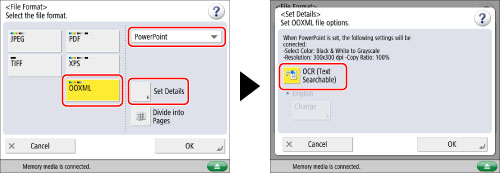
|
IMPORTANT
|
|
For information on the modes which cannot be set in combination with this mode, see "Unavailable Combination of Functions."
Even if you select [OCR (Text Searchable)], text may not be detected correctly in some cases. (See "If OCR (Text Searchable) Performs Inadequately.")
|
|
NOTE
|
|
If <Smart Scan> in [OCR (Text Searchable) Settings] is set to 'On', the orientation of the document is automatically detected, and the document is automatically rotated when you select the OCR (Text Searchable) mode. (See "Settings for Creating Searchable PDF/OOXML.")
If you select [PDF] as the file format, you can set [Compact] and [OCR (Text Searchable)] at the same time.
If you select Word OOXML format, you can erase scanned background images and generate Word files which are easy to edit. (See "Including Background Images When Generating Word Files.")
If you set OOXML as the file format, [Auto (Color/B&W)] and [Black & White] in the color selection are changed to [Auto (Color/Gray)] and [Grayscale]. If you want to scan the document with the color mode that you set, change the file format to something other than OOXML.
|