|
IMPORTANT
|
|
The Document Scan Lock mode does not guarantee restriction of unauthorized copying. You may not be able to restrict unauthorized copying or analyze tracking information, depending on the combination of settings and the output, such as a document with an image on the entire page.
Please note that Canon will not be held responsible for any damages caused by the use of the Document Scan Lock mode or the inability to use the Document Scan Lock mode.
|
 (Settings/Registration).
(Settings/Registration).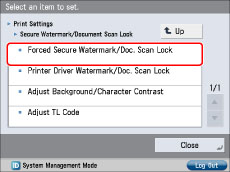
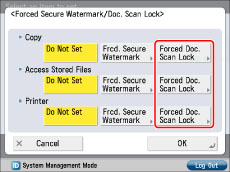
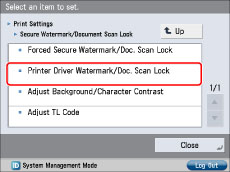
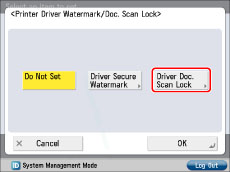
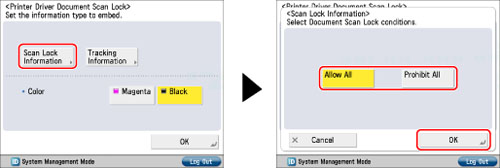
|
[Allow All]:
|
You can embed TL code which enables documents to be copied.
|
|
[Prohibit All]:
|
You can embed TL code which restricts copying documents. You cannot copy documents when [Prohibit All] is detected.
|
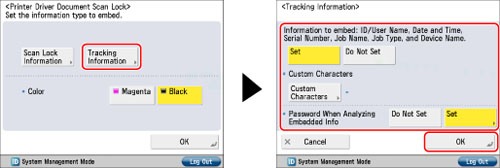
|
[Set]:
|
You can embed tracking information that enables you to analyze by whom, when, and with which machine the document was output.
[Custom Characters]: Set the text for tracking information.
[Set] for <Password When Analyzing Embedded Info>: Password authentication is requested when analyzing the tracking information.
[Do Not Set] for <Password When Analyzing Embedded Info>: Password authentication is not requested when analyzing the tracking information.
|
|
[Do Not Set]:
|
Tracking information is not embedded.
|
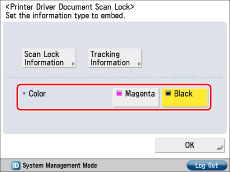
|
IMPORTANT
|
|
[Set] is set for <Password When Analyzing Embedded Info> in <Tracking Information> by default. The default password is '7654321'. We recommend that you change the password. If <Password When Analyzing Embedded Info> is [Set], password authentication is requested when analyzing the tracking information using the Document Scan Code Analyzer for MEAP. To strengthen the confidentiality of the information, we recommend that password authentication be set for analyzing the tracking information.
If Printer Driver Document Scan Lock and Forced Document Scan Lock are set for a printer at the same time, Forced Document Scan Lock is given priority.
|
|
NOTE
|
|
If you want to use the Document Scan Lock function for each job from the printer driver, on the [Printing Preferences] dialog box, click the [Finishing] tab → [Advanced Settings] → select [On] for [Secure Printing Function of Devices]. For more information, see the on-line help for the printer driver.
|