 (Settings/Registration) is pressed to change the machine settings
(Settings/Registration) is pressed to change the machine settings|
IMPORTANT
|
|
Please note that Canon will not be held responsible for any damages caused by the use of Audit Log Management or the inability to use Audit Log Management.
The maximum number of logs that can be managed with this function is 40,000, regardless of the type of log. When this maximum number is reached, the oldest logs are erased and overwritten with the new logs.
If Sleep Mode Energy Use is set to [High], logs are not collected when the machine enters the Sleep mode.
The logs described in this section may be collected multiple times by the machine's system processes during user operations.
This operation can only be performed by a user with the required privileges. For more information, see "Setting Administrators."
|
|
NOTE
|
|
The collected logs and exported logs include items for the Date and Time, User Name, Operation Type, and Result (OK/NG). Job logs also include items related to the job type.
To generate a Network Connection Log, Mail Box Authentication Log, Mail Box Document Operation Log, Machine Management Log, select [Save Audit Log] for [Save Audit Log] in [Device Management] in [Management Settings] (Settings/Registration) → click [OK].
|
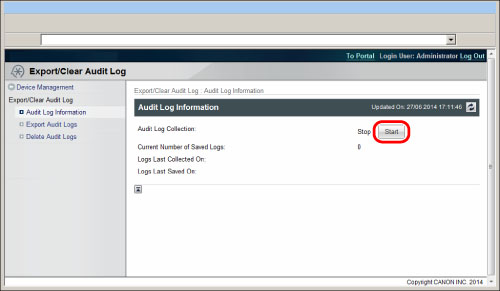
|
NOTE
|
|
The saved logs may not be displayed in the order that they are collected.
Log collection is stopped by default.
If you start or stop log collection, this setting is retained until it is changed. The setting does not change when the machine is restarted.
If you stop log collection while logs are being collected, the logs for the period that log collection was stopped are not collected when log collection is next started.
|
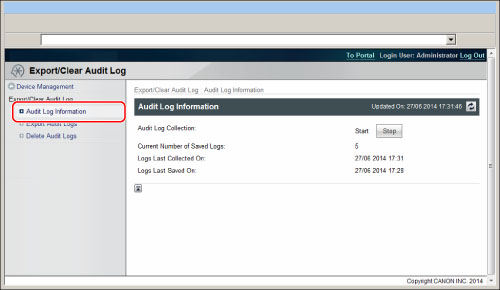
|
Current Number of Saved Logs:
|
Displays the number of logs that are currently saved.
|
|
Logs Last Collected On:
|
Displays the date/time that a log was last collected from the machine.
|
|
Logs Last Saved On:
|
Displays the date/time that a log collected from the machine was last saved.
|
|
4098
|
User Authentication Log
|
|
1001/8193
|
Job Log
|
|
8197
|
Mail Box Document Operation Log
|
|
8199
|
Mail Box Authentication Log
|
|
8202
|
Export/Import All Log
|
|
8203
|
Mail Box Backup Log
|
|
8200
|
Network Connection Log
|
|
8198
|
Machine Management Log
|
|
3001
|
Log for Audit Log Management
|
|
8196
|
Advanced Box Save Log
|
|
3101
|
MEAP Application Management Log
|
|
3101/8206
|
Registering/Updating the Software Log
|
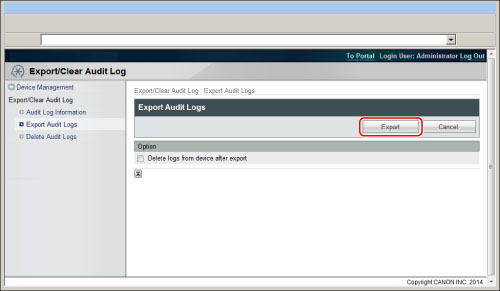
|
IMPORTANT
|
|
If you select [Delete logs from device after export], make sure to select [Store] after clicking [Export]. If you select [Cancel], the logs will be deleted without being saved.
|
|
NOTE
|
|
To export the various logs collected from the machine, use SSL or IPSec. To use SSL, set [Use SSL] to 'On' in [Remote UI] in [Management Settings] (Settings/Registration). If you want to use IPSec, see "IPSec Settings."
Log collection is stopped while the export process is being performed.
If the display language setting of the machine is different from when the logs were collected, the file may contain garbled characters when the logs are exported.
|
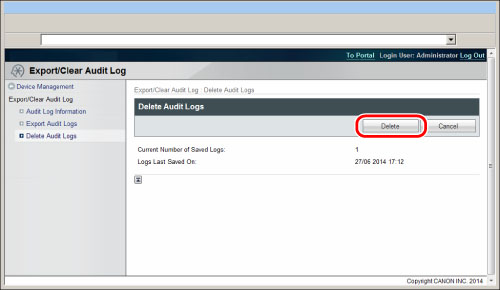
|
IMPORTANT
|
|
If initialization is performed, log collection is stopped and all the logs that have been collected are deleted. To continue collecting logs, start log collection again.
|