|
IMPORTANT
|
|
[SNMP Settings] does not support AppleTalk networks.
|
 (Settings/Registration).
(Settings/Registration).|
IMPORTANT
|
||||||||||||||||||||||||||||
|
The machine supports the SNMP v. 1 and SNMP v. 3 management functions. You can use them simultaneously. The [Read Only]/[Read/Write] functions of SNMP v. 1 and the security functions of SNMP v. 3, such as an encrypted communication path, enable you to manage devices more securely. The combinations of SNMP v. 1 and SNMP v. 3 functions you can use are shown below:
If you want to use a Canon utility, the following settings are required in some cases:
Press [On] for <Use SNMPv1> → [Dedicated Community Set.]. Press [On] for <Dedicated Community> → [Read/Write] for <MIB Access Permission>.
Press [On] for [Dedicated Port Settings].
You can restrict the IP addresses of computers on which items can be set or browsed. If you restrict IP addresses, it is not possible to set or browse detailed information concerning the machine on computers other than those whose IP addresses are allowed to send or receive data, even if <Use SNMPv1>, <Use SNMPv3>, and [Dedicated Port Settings] are set to 'On'. For more information, see "TCP/IPv4 Settings" and "TCP/IPv6 Settings."
|
||||||||||||||||||||||||||||
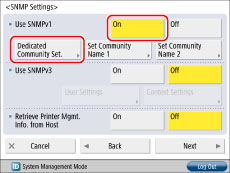
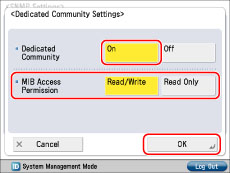
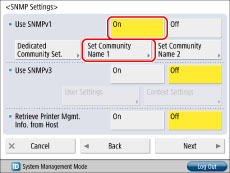
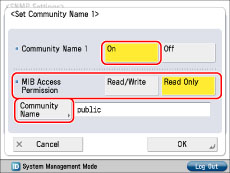
|
NOTE
|
|
An SNMP v. 3 user with the following settings is registered by default. Delete or change these settings as necessary.
[User Name]:initial
<MIB Access Permission>: [Read/Write]
<Security Settings>: [Auth. Yes/Encry. Yes]
<Authent. Algorithm>: [MD5]
[Authent. Password]: initial
<Encryption Algorithm>: [DES]
[Encryption Password]: initial
|
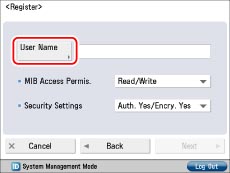
|
[Auth. Yes/Encry. Yes]:
|
Applies authentication and encryption.
|
|
[Auth. Yes/Encry. No]:
|
Applies only authentication.
|
|
[Auth. No/Encrypt. No]:
|
Does not apply authentication or encryption.
|
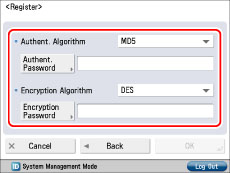
|
<Security Settings>
|
Required Settings
|
|
[Auth. Yes/Encry. Yes]:
|
Select [MD5] or [SHA1] from the <Authent. Algorithm> drop-down list → set [Authent. Password].
Select [DES] or [AES] from the <Encryption Algorithm> drop-down list → set [Encryption Password].
|
|
[Auth. Yes/Encry. No]:
|
Select [MD5] or [SHA1] from the <Authent. Algorithm> drop-down list → set [Authent. Password].
|
|
[Auth. No/Encrypt. No]:
|
No settings are required.
|
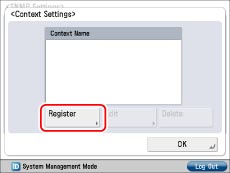
|
NOTE
|
|
A context named 'NULL' is registered by default. The 'NULL' context cannot be deleted, and is not displayed on the Context Settings screen.
|
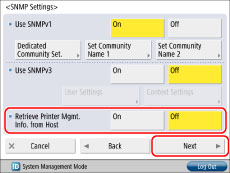
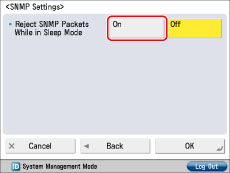
|
IMPORTANT
|
|
By setting [Reject SNMP Packets While in Sleep Mode] to 'On', you may be unable to access the machine from Canon software (imageWARE Series) or applications using the SNMP protocol.
|
|
NOTE
|
|
A monitoring application is a tool for sending notifications using SNMP MIB regarding the device status when printing, etc.
It is recommended that you select [Off] if you are using Windows XP/Windows Vista.
|
|
IMPORTANT
|
|
If you want to use a Canon utility, the following settings are required in some cases:
Press [On] for <Use SNMPv1> → [Dedicated Community Set.]. Press [On] for <Dedicated Community> → [Read/Write] for <MIB Access Permission>.
Press [On] for [Dedicated Port Settings].
If you want to use the machine as a remote fax server machine, set [Dedicated Port Settings] to 'On'. For information on the remote fax settings, see "Remote Fax TX Settings."
You can restrict the IP addresses of computers on which items can be set or browsed. If you restrict IP addresses, it is not possible to set or browse detailed information concerning the machine on computers other than those whose IP addresses are allowed to send or receive data, even if <Use SNMPv1>, <Use SNMPv3>, and [Dedicated Port Settings] are set to 'On'. For more information, see "TCP/IPv4 Settings" and "TCP/IPv6 Settings."
|
|
NOTE
|
|
When you spool a print job in the machine's hard disk, the time required to release a computer outputting a print job is shortened.
|