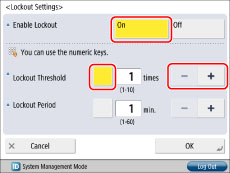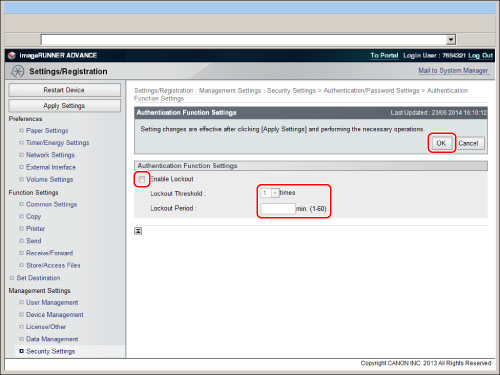|
Item
|
Setting Content
|
|
[Enable Lockout]
|
Enables the lockout settings.
|
|
[Lockout Threshold]
|
Enables you to set the number of times that a user must fail user authentication before they are temporarily stopped from logging in. If a user fails the user authentication more than the set lockout threshold within three minutes, the login service is stopped. For example, if you set the lockout threshold to five times, the lockout function is enabled and the user is prevented from logging in for the specified period of time when a user fails user authentication five times in three minutes.
|
|
[Lockout Period]
|
Enables you to set the lockout period. When setting this from the Remote UI, enter the lockout time using single-byte characters.
|
 (Settings/Registration).
(Settings/Registration).