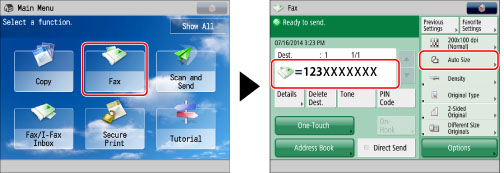
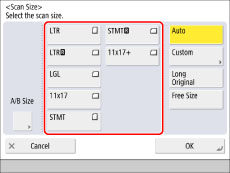
|
IMPORTANT
|
|
When scanning long originals (originals with a length up to 24 7/8" (630 mm)), support the originals with your hand while they are being scanned and output.
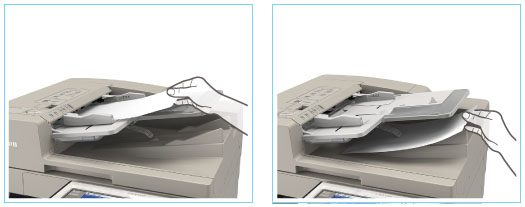 |
|
NOTE
|
|
You can scan two-sided originals.
|
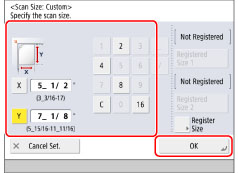
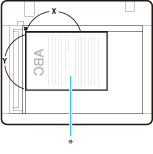
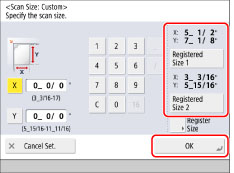
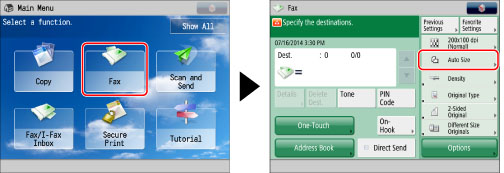
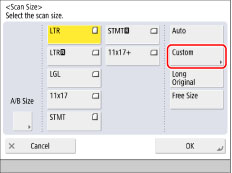
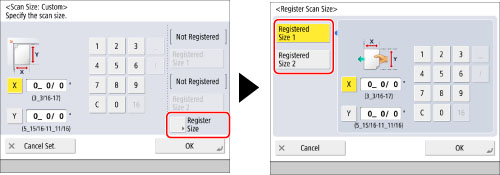
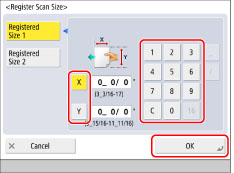
|
IMPORTANT
|
|
You cannot select [Auto] when scanning the following types of originals. Select the desired scan size.
Nonstandard size originals
Highly transparent originals, such as transparencies
Originals with an extremely dark background
Originals smaller than STMTR
If you send a fax in the Direct Sending or Manual Sending mode and place your originals in the feeder, the Scan Size setting that you specify will not be used.
Take note of the following when you set [Custom]:
Place your originals on the platen glass.
If you place your original in the feeder and set [Direct Send], you cannot perform two-sided scanning. Scan each side of the original separately.
Sent images are not rotated.
Take note of the following when you set [Long Original]:
Place your originals in the feeder.
You can only set a zoom ratio of 100%.
Take note of the following when you set [Free Size]:
Place your originals in the feeder.
|