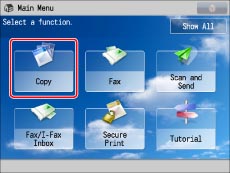
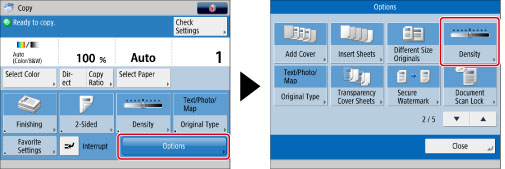
 or
or  to adjust the density for the original → press [OK] → [Close].
to adjust the density for the original → press [OK] → [Close]. 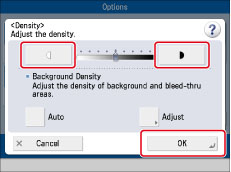
 or
or  to adjust the density for the original.
to adjust the density for the original.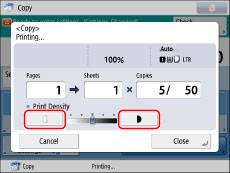
|
IMPORTANT
|
|
You cannot change the density while printing with [Secure Watermark] set.
If you change the density in [Options], adjusting the density while copying may not have any effect on the output.
|
|
IMPORTANT
|
|
For information on the modes which cannot be set in combination with this mode, see "Unavailable Combination of Functions."
|
|
NOTE
|
|
If you want to adjust the background density, see "Adjusting Background Density."
|