|
IMPORTANT
|
|
Place your original horizontally when enlarging in the following ways with a preset zoom: Placing an original horizontally means setting the original with the longer side sideways. (See "Orientation.")
LTR → 11" x 17"
STMT → 11" x 17"
|
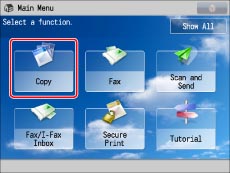
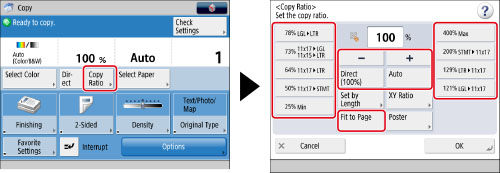
|
IMPORTANT
|
|
If you set [Auto], you have to select a paper size manually. If you do not select a paper size, the copy ratio is automatically set to match the size of paper loaded in paper drawer 1.
|
|
IMPORTANT
|
|
For information on the modes which cannot be set in combination with this mode, see "Unavailable Combination of Functions."
If you are reducing 11" x 17" originals to LTR size with [Auto Recognize Original Orientation] set to 'Off', load LTRR paper in a paper drawer or the multi-purpose tray.
You cannot copy highly transparent originals, such as transparencies, in the Auto Zoom mode. Use the Preset Zoom or Zoom by Percentage mode instead.
To use [Auto], your originals must conform to one of the following standard paper sizes:
11"×17", LGL, LTR, LTRR, EXEC, STMT, STMTR (If you copy an STMTR original with [Auto] selected, a screen for selecting the original size is displayed. Select the appropriate original size.)
|
|
NOTE
|
|
If the output size differs from your specified copy ratio, you can adjust it using [Fine Adjust Zoom] in [Adjustment/Maintenance] (Settings/Registration). (See "Fine Adjust Zoom.")
The reduction ratios when [Fit to Page] is specified are:
11" x 17"/LGL: approximately 98%
LTR: approximately 97%
STMT: approximately 96%
To return the ratio to 100%, press [Direct (100%)].
|