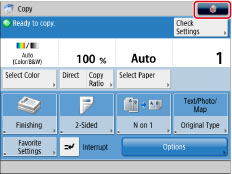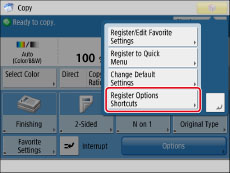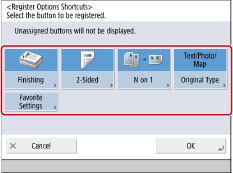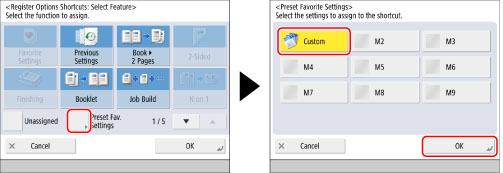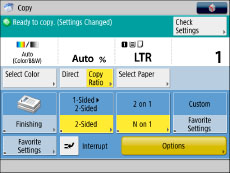You can create shortcuts to frequently used functions in [Options]. You can also create shortcuts to [Favorite Settings]. For information on favorite settings, see
"Storing, Recalling, and Deleting Favorite Settings (Favorite Settings)." These shortcuts then appear on the Basic Features screens.
Creating Shortcuts to Settings in [Options]
1.
Press [Copy].
2.
Press

.
3.
Press [Register Options Shortcuts].
4.
Select the button to register.
5.
Select the [Options] mode you want to assign as a shortcut → press [OK].
If you do not want to assign an option, select [Unassigned].
6.
Press [OK].
Assigning a Shortcut to a Registered [Favorite Settings] Button
You can assign shortcuts to previously registered Favorite Settings buttons.
Settings can be recalled without displaying a confirmation screen from the Copy Basic Features screen.
1.
Press [Copy].
2.
Press

.
3.
Press [Register Options Shortcuts].
4.
Select the button to register.
5.
Press [Preset Fav. Settings] → select assigned Favorite Settings → press [OK].
6.
Press [OK].
If you register [2-Sided] + [2 on 1] in Favorite Settings, the screen is displayed as shown below.
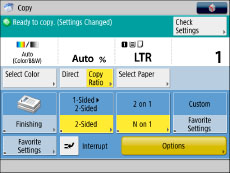
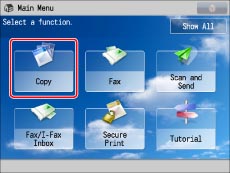
 .
.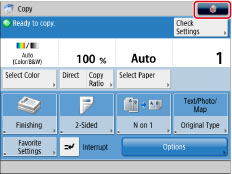
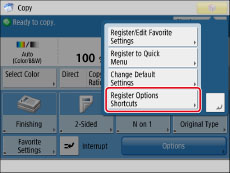
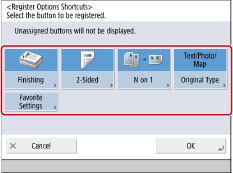
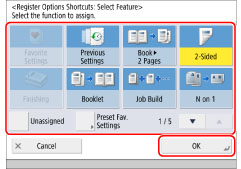
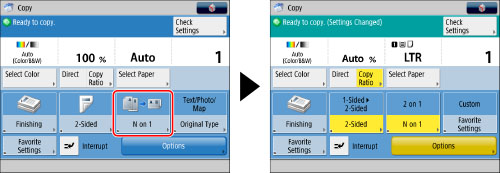
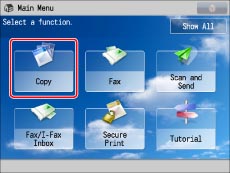
 .
.