|
NOTE
|
|
You may have to set up the LDAP servers beforehand, depending on the network environment. For more information, see "Registering an LDAP Server."
|
 (Settings/Registration).
(Settings/Registration).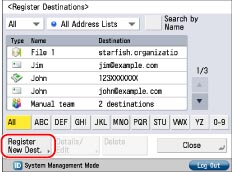
|
IMPORTANT
|
|
You cannot search for a destination via an LDAP server if the time setting of the server and the time setting of the machine are more than five minutes apart. If you cannot send even when the user name and password are correct, check the time settings on the server and the machine.
The number of search results displayed will not exceed the maximum limit set for <Max Addresses to Search> in [Register LDAP Server] in [Set Destination] (Settings/Registration). If the desired destination is not displayed, either increase the <Max Addresses to Search>, or change the search criteria. (See "Registering an LDAP Server.")
|
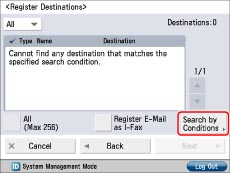
|
NOTE
|
|
If you perform a new destination search when a search result is already displayed on the destination list screen, the displayed search result is cleared.
If you set [Auto Search When Using LDAP Server] to 'Off', nothing appears on the destination list screen until you perform a search.
If multiple LDAP servers are registered and [Auto Search When Using LDAP Server] is set to 'On' in [Set Destination] (Settings/Registration), the first registered server displayed on the drop-down list is searched.
|
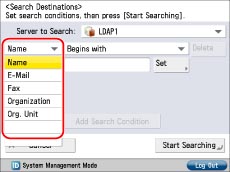
|
[Name]:
|
Search by name.
|
|
[E-Mail]:
|
Search by e-mail address.
|
|
[Fax]:
|
Search by fax number.
|
|
[Organization]:
|
Search by organization name.
|
|
[Org. Unit]:
|
Search by organizational unit (e.g., departments in an organization).
|
|
NOTE
|
|
If a destination is registered with an e-mail address and a fax number, you can search for the e-mail address by entering the fax number as the search criterion, and vice versa.
The organization/organization unit can be used as search categories only if the information has been registered on the LDAP Server.
Detailed Search by organization/organization unit may not be performed, depending on whether the attribute types have been registered on the LDAP server, and depending on the type of application on the server.
You can also add additional user-defined search attributes. (See "Registering/Editing LDAP Search Attributes.")
|
|
[Contains]:
|
The result must contain the entered name, e-mail address, fax number, organization, or organizational unit.
|
|
[Does Not Contain]:
|
The result must not contain the entered name, e-mail address, fax number, organization, or organizational unit.
|
|
[Equals]:
|
The result must be exactly the same as the entered name, e-mail address, fax number, organization, or organizational unit.
|
|
[Differs from]:
|
The result must be different from the entered name, e-mail address, fax number, organization, or organizational unit.
|
|
[Begins with]:
|
The result must begin with the same first few letters that you entered for the name, e-mail address, fax number, organization, or organizational unit.
|
|
[Ends with]:
|
The result must end with the same last few letters that you entered for the name, e-mail address, fax number, organization, or organizational unit.
|
|
[or]:
|
The machine searches and returns a result that matches any of the specified search criteria.
|
|
[and]:
|
The machine searches and returns a result that matches all of the specified search criteria.
|
|
NOTE
|
|
You can specify up to four different search criteria at a time.
If you specify three or more search criteria, you cannot use both [or] and [and] together.
|
|
NOTE
|
|
If you press [Start Searching] without specifying any search criteria, all of the addresses stored on the LDAP server are displayed.
|
|
NOTE
|
|
To cancel a selected destination, select the destination again.
|
 -
-  (numeric keys).
(numeric keys). -
-  (numeric keys).
(numeric keys).|
NOTE
|
|
The maximum number of destinations that can be selected at one time is 256.
|
|
NOTE
|
|
For more information on LDAP servers, see "LDAP Server Settings."
The information that can be obtained through the LDAP server varies, depending on the installed or activated options, as follows:
If neither the fax board nor the Remote Fax Kit is activated: names and e-mail addresses
If the fax board is installed or the Remote Fax Kit is activated: names, e-mail addresses, and fax numbers
|