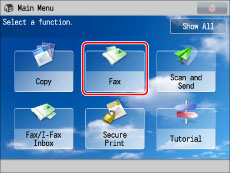

|
IMPORTANT
|
|
[Priority TX] and [Prohibit TX] of each line, set with [Select TX Line], will be enabled only during automatic selection. If you select a line, even a line set to [Prohibit TX] can send.(See "Setting the Line to Use When Sending.")
Even if you set to prohibit using line 1 for sending documents, line 1 is still used for fax information services.
When using manual sending, line 1 is automatically selected, regardless of the line settings.
If you select [Auto], the telephone number and name that are registered for the line used for sending are printed on the recipient's paper. They may also appear on the touch panel display of the receiving party's machine.
|
|
NOTE
|
|
If you have added lines, the telephone number and name registered for the line set in <Priority TX> in [Select TX Line] appear. (See "Setting the Line to Use When Sending.")
|