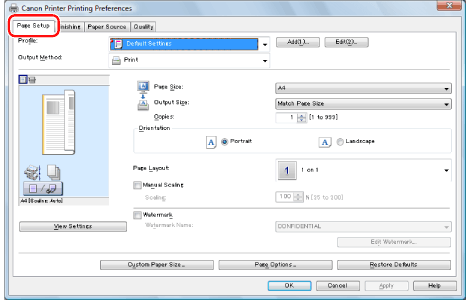
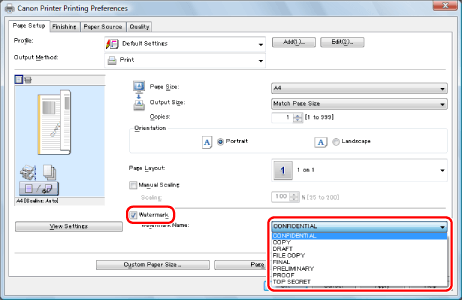
|
NOTE
|
|
By clicking [Edit Watermark], you can create and register new watermarks. For details, view the online help (see "Viewing the Online Help").
|
|
NOTE
|
|
You can register up to 50 watermarks, not including the watermarks already provided.
The display may vary according to the operating system, as well as the type and version of the printer driver.
|