

|
IMPORTANT
|
|
Only LTR originals can be used with the Print on Tab mode.
|
|
NOTE
|
|
If you are feeding tab paper from a paper drawer, you must register the paper type in the paper source as tab paper beforehand. (See "Registering the Paper Size and Type for a Paper Source.")
For information on how to load tab paper into the paper drawer, see "Loading Tab Paper Using the Tab Feeding Attachment Kit-B1 (Optional)."
Load the paper in reverse order and face down, with the tabs on the left side.
 If [Unfinished Tab Paper Forced Output] in [Function Settings] (Settings/Registration) is set to 'On', extra sheets of tab paper are output forcibly after each set is output as follows.
The registered number of tabs multiplied by the number of sets of copies/prints, minus the number of sheets of tab paper used for each set
Example: If the number of tabs is set to five and seven sheets of tab paper are used for each set, the number of extra sheets of tab paper output is three. (See "Forcing to Output Excess Tab Paper.") Areas of images shifted outside the tab paper cannot be copied on the paper, and may cause the following copies to have black streaks or appear dirty.
Example: Areas of images may shift outside the tab paper.
 * Area Shifted Out
|
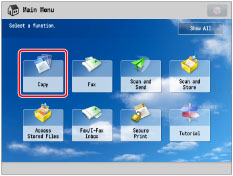


|
IMPORTANT
|
|
For information on the modes which cannot be set in combination with this mode, see "Unavailable Combination of Functions."
|
|
NOTE
|
|
Check that the number of tabs on the tab paper displayed on the touch panel display is the same as the number of tabs on the tab paper loaded in the paper source.
You can change the number of tabs in [Paper Settings]. (See "Registering the Paper Size and Type for a Paper Source.")
|