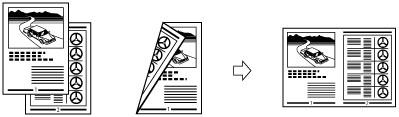
|
IMPORTANT
|
|
Originals must all be the same size.
|
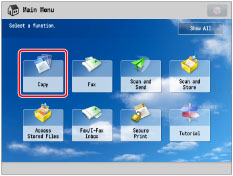
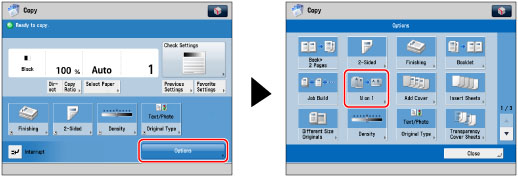
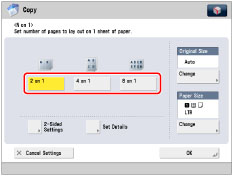
|
[Book Type]:
|
The front and back sides of the original have the same top-bottom orientation.
|
|
[Calendar Type]:
|
The front and back sides of the original have opposite top-bottom orientations.
|
|
2 on 1
|
Left → Right
|
|
All other options except 2 on 1:
|
Upper Left → Upper Right → Lower Left → Lower Right
|
|
NOTE
|
|
The machine automatically selects the copy ratio depending on the selected paper size.
If you set [N on 1], the Center Shift mode is also automatically set.
|
|
IMPORTANT
|
|
For information on the modes which cannot be set in combination with this mode, see "Unavailable Combination of Functions."
For the Copy function, you can change or specify the number of copies or 2-Sided Original mode before scanning the next batch of originals (i.e., between batches).
Printing performance may not be optimal, depending on the combination of settings.
|
|
NOTE
|
|
The reduction ratio is automatically set so that the originals fit onto the selected paper size.
|