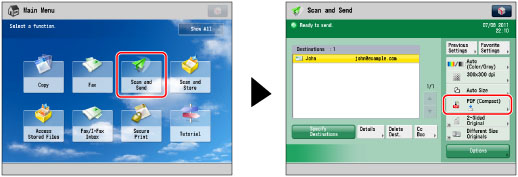
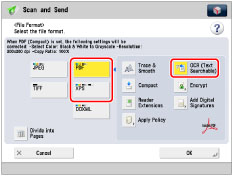
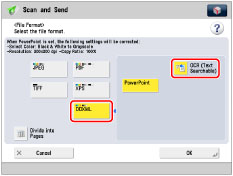
|
IMPORTANT
|
|
Long strip originals (17" (432 mm) or longer) cannot be used with [OCR (Text Searchable)].
Even if you select [OCR (Text Searchable)], text may not be detected correctly in some cases. (See "If OCR (Text Searchable) Performs Inadequately.")
|
|
NOTE
|
|
If you select PDF (OCR), XPS (OCR), or OOXML (OCR) as the file format, and <Smart Scan> is set to 'On' in [OCR (Text Searchable) Settings] (Settings/Registration), the orientation of the original is detected, and the document is automatically rotated if necessary before it is sent. (See "Settings for Creating Searchable PDF/XPS/OOXML.")
If you select [OCR (Text Searchable)], you can only send at a zoom ratio of [Direct (100%)] or [Auto].
If you select PDF or XPS as the file format, you can set [Compact] and [OCR (Text Searchable)] at the same time. In that case, [PDF (Compact)] or [XPS (Compact)] is displayed as the file format on the Scan and Send Basic Features screen.
|