|
Icon (Job Status)
|
Description
|
 |
Executing
|
 |
Waiting
|
 |
Error
|
 |
Canceling
|
 |
Paused
|
 |
Secure Print
|
 |
Encrypted Secure Print
|
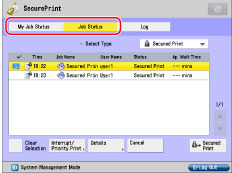
|
[Interrupt/Priority Print]:
|
Press [Interrupt and Print] to suspend the current job and perform priority printing for the selected job.
Press [Priority Print] to perform priority printing for the selected job after the current job is complete. |
|
[Cancel]:
|
Cancels the selected job. Press [Cancel] → [Yes] to cancel the job.
|
|
[Details]:
|
Displays detailed information for the selected job. Check the detailed information → press [OK] to return to the Job Status or My Job Status screen.
|
|
IMPORTANT
|
|
To cancel multiple jobs, select the jobs in the order you want to stop them → press [Cancel].
|
|
NOTE
|
|
If jobs sent by other users are included in the selected jobs, those jobs are not stopped. However, you can cancel jobs sent by other users if you are logged in as an administrator.
[Pause] changes to [Resume] when you pause a print job. Press [Resume] to resume printing.
For information on the errors that can be temporarily disabled by pressing [Skip Error] after you select a job, see "Printer."
The canceled job appears as <NG> (No Good) on the Log screen.
|
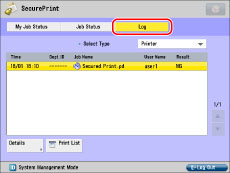
|
[Details]:
|
Displays detailed information for the selected job. Check the detailed information → press [OK] to return to the Send screen.
|
|
[Print List]:
|
Prints the job status list. Press [Print List] → [Yes] to print the list.
|
|
IMPORTANT
|
|
If [Log] in [Management Settings] (Settings/Registration) is set to 'Off', [Log] for each screen is not displayed.
|