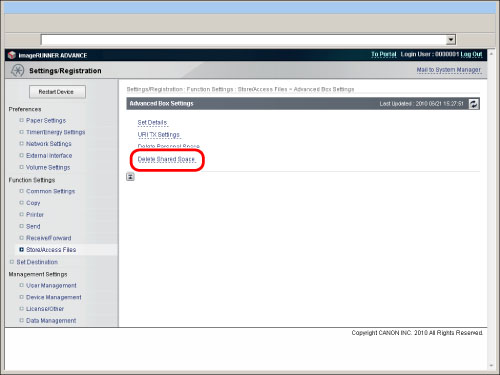|
NOTE
|
|
In order to specify settings for the Advanced Box, it is necessary to log in as an administrator.
|
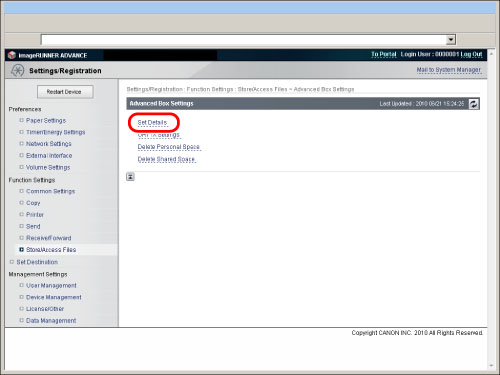
|
Open to Public:
|
Set whether to open the Advanced Box of the machine externally as a WebDAV server or SMB server on the network.
|
|
WebDAV Server Settings:
Authentication Type:
|
Select [Basic] to set the Advanced Box to be open externally as a WebDAV server and use authentication management.
|
|
Use SSL:
|
Select this to use SSL encrypted communications.
|
|
Allow to Create Personal Space:
|
Set whether to allow personal spaces to be created in the Advanced Box.
|
|
Prohibit Writing from External:
|
For users that accessed the machine via a computer or other machine, you can set whether to prohibit that user from creating a folder or storing a file in the Advanced Box that was opened externally.
|
|
Authentication Management:
|
Set whether to perform authentication management for the users that access the Advanced Box.
|
|
File Formats Allowed for Storing:
|
You can set the file formats allowed for storing in the Advanced Box.
If you select [Device Supported Formats], you can store files in the pdf, jpg, jpe, jpeg, tif, tiff, xps, or pptx format.
If you select [Common Office Formats], you can store files in the doc, docm, rtf, xls, xlsx, xlsm, csv, ppt, pptm, txt, iwd, iwt, iws, lnk, tmp, iwb, iwbt, iwc, iwl, iwu, iwn, iwx, grb, seq, ini format, or files without extension, in addition to the file formats for [Device Supported Formats].
If you select [All], there are no restrictions on the file formats for storing in the Advanced Box. In addition to the file formats for [Device Supported Formats] and [Common Office Formats], you can store files in various formats.
|
|
IMPORTANT
|
|
If the imagePASS is attached to the machine, you cannot open the Advanced Box of the machine externally as an SMB server. Set to open as a WebDAV server on the network.
|
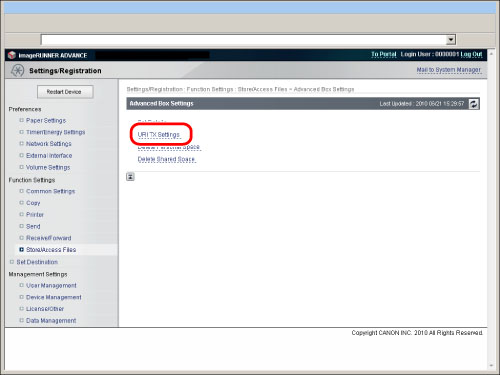
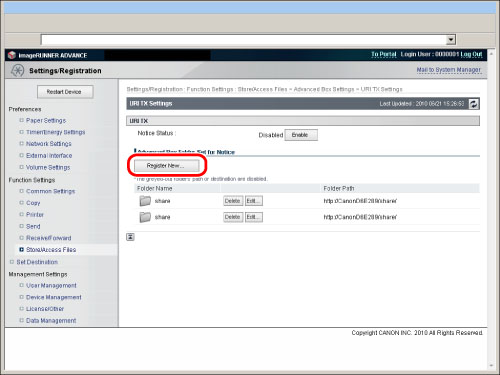
|
When specified as a store location in Scan and Store:
|
Notification is sent each time a file is saved in the specified folder inside the Advanced Box from [Scan and Store] on the touch panel display. However, notification is not sent when a file is saved in or a folder is added to a subfolder.
|
|
When a loopback address has been specified to send or forward:
|
Notification is sent each time a file is saved in the specified folder inside the Advanced Box from a loopback address (an address that indicates the same device on a network) using the Send or forwarding function. However, notification is not sent when a file is saved in or a folder is added to a subfolder. Specify a loopback address when using the Advanced Box of the machine as the destination for [Scan and Send] or [Forwarding Settings]. (See "Registering an Advanced Box Address.")
|
|
When the total of documents and sub-folders in the folder reaches 700:
|
Notification is sent when the total number of files and subfolders in the folder specified for notification in step 4 reaches 700. Files and folders inside subfolders are not counted.
|
|
When the total of documents and sub-folders in the folder reaches 900:
|
Notification is sent when the total number of files and subfolders in the folder specified for notification in step 4 reaches 900. Files and folders inside subfolders are not counted.
|
|
NOTE
|
|
You can save a maximum of 1,000 files or sub-folders inside the specified folder.
|
|
NOTE
|
|
You can set a single e-mail address registered in the address book or a single e-mail address group as the destination to notify.
|
|
NOTE
|
|
In addition to the text entered here, the path to the folder specified in step 4 and the file name are also added to the e-mail message.
|
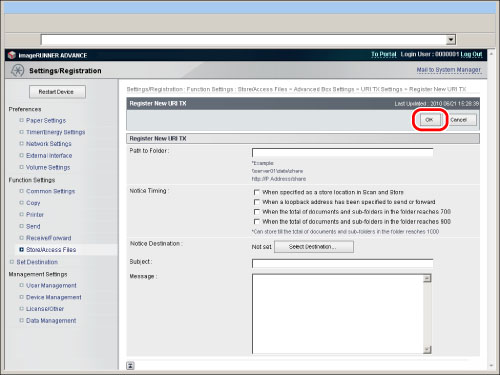
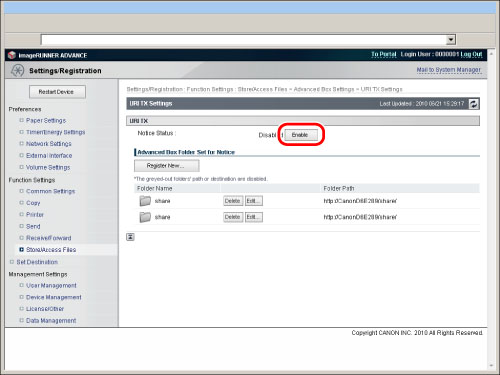
|
NOTE
|
|
You can only delete single personal spaces from the Remote UI.
|
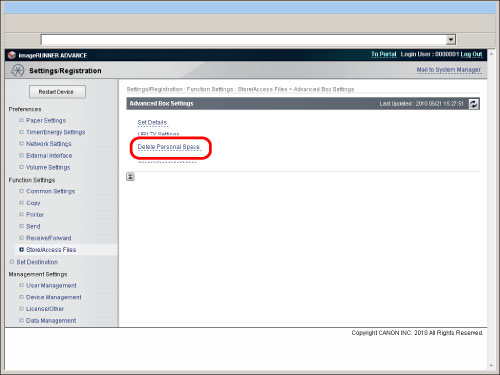
|
NOTE
|
|
You can only delete single folders in the Shared Space from the Remote UI.
|