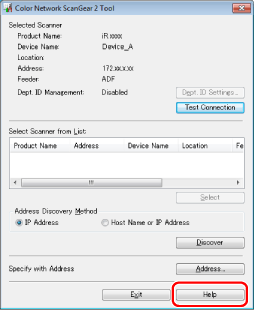
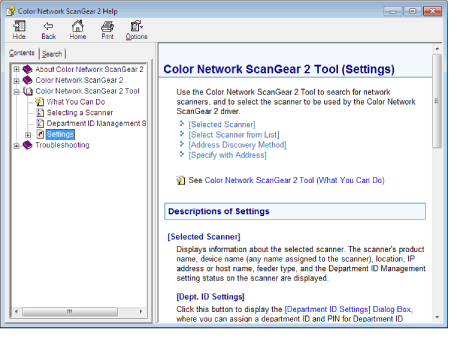
|
Topic pane (right side):
|
Displays the description of the information.
|
|
Navigation pane (left side):
|
Click [Contents] / [Search] to search for information.
|
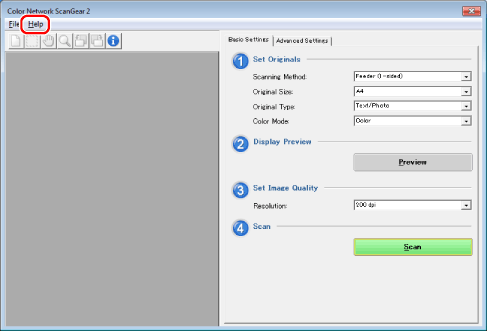
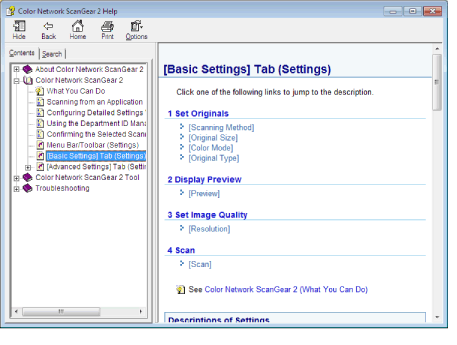
|
Topic pane (right side):
|
Displays the description of the information.
|
|
Navigation pane (left side):
|
Click [Contents] / [Search] to search for information.
|
|
NOTE
|
|
The Color ScanGear 2 Tool cannot be started at the same time as the scanner driver (Color Network ScanGear 2).
The window displayed may differ according to the operating system etc.
|