|
NOTE
|
|
The Address List management operations are the same as those available from the control panel of the machine by pressing
 (Settings/Registration) → [Set Destination]. For instructions on using the control panel to manage the Address List, see "Register Destinations." (Settings/Registration) → [Set Destination]. For instructions on using the control panel to manage the Address List, see "Register Destinations." |
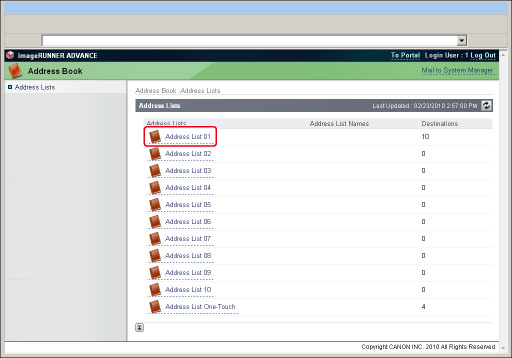
 ] (Address List) next to the address list's name to display the list of addresses.
] (Address List) next to the address list's name to display the list of addresses.|
NOTE
|
|
If you are managing Address Book access numbers, only those addresses that are not set with an access number are displayed. To also display addresses set with an access number, enter the access number in [Access Number] → click [Display]. To only display addresses that are not set with an access number, click [Display] without entering an access number.
For instructions on managing Address Book access numbers, see "Specifying Destinations Using the Address Book (Local)," "Specifying Destinations Using the Address Book (Remote)," and "Sending/Receiving a Fax."
To only display a certain address type, select the desired address type from the <Type> drop-down list, and click [Display]. You can also limit the number of addresses that are displayed by selecting the letter that the address begins with from the <Initial> drop-down list and clicking [Display]. If you select [All], all stored addresses are displayed.
If you select [Address List One-Touch], select the desired one-touch button number from the <List Number> drop-down list.
|
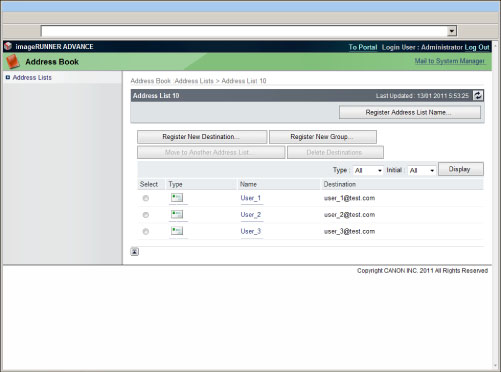
|
NOTE
|
|
This button does not appear if you select [Address List One-Touch].
|
|
NOTE
|
|
This button does not appear if you select [Address List One-Touch].
|
|
NOTE
|
|
This button does not appear if you select [Address List One-Touch].
|
|
NOTE
|
|
This button does not appear if you select [Address List One-Touch].
|
|
IMPORTANT
|
|
Once an address is deleted, it cannot be retrieved.
|
|
NOTE
|
|
You can set or change the password only if you select a file server address.
|
|
NOTE
|
|
The address book management operations available using the Remote UI are the same as those that you can access from [Set Destination] (Settings/Registration) on the control panel of the machine.
|