|
IMPORTANT
|
|
If the Department ID Management settings are included when using Import All, system manager settings, such as ID and password, are overwritten. After using Import All, the system manager settings of the exporting machine are needed when logging in. Make sure to confirm this information before using Export All.
The Import All function is not available in the following situations:
Executing/waiting any jobs (sending, forwarding, receiving fax, receiving i-fax, printing reports, functions specified by the Delayed Send mode)
During an Import/Export Individually operation
Viewing the address book using the Remote UI from another imageRUNNER ADVANCE series
Delivering the device information
While error is occurring
|
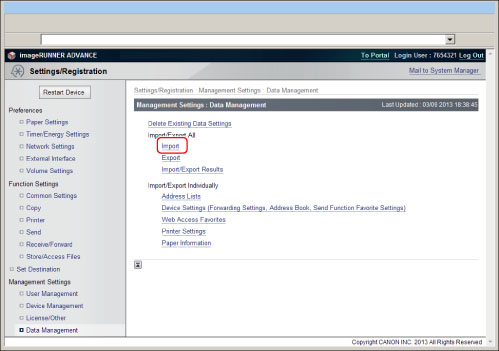
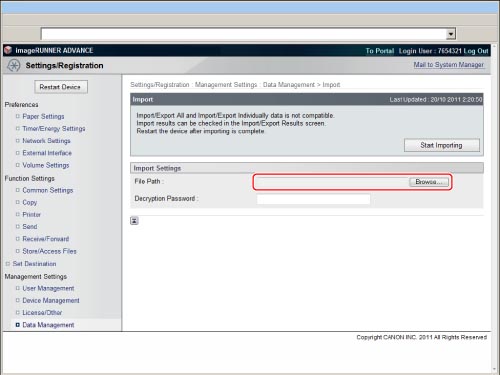
|
IMPORTANT
|
|
The machine must be restarted to enable the imported settings. After importing, the Remote UI cannot be used to perform other operations until the machine is restarted. Turn Off the main power of the machine, and turn the main power back On again. (See "Main Power and Energy Saver Key.")
|
|
NOTE
|
|
Do not import any files while the machine is executing other jobs.
For instructions on turning On/Off the machine, see "Before You Start Using This Machine."
|