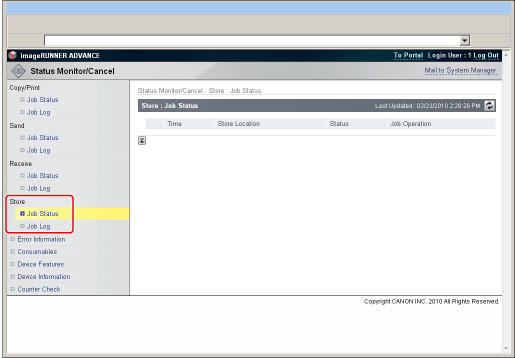1.
Click [Status Monitor/Cancel].
2.
Perform operations on the store jobs.
Click [Job Status] → click [Delete] for the job that you want to delete.
To display the details of a job:
Click [Job Status] → click the icon on the left for which you want to display the details.
Click [Job Log].
Click [Job Log] → [Store in CSV Format...] → [Store].
Specify the location for the file to be saved → enter the file name → click [Store].
If the file name is not entered, the file is saved as "store.csv".
The type and order of items saved in the file are identical to the ones displayed on the receive job log.
|
NOTE
|
|
The latest 100 jobs are displayed in the job log.
The dialog box that appears when you save the job log in CSV format may vary depending on the manufacturer and version of the Web browser.
|