|
IMPORTANT
|
|
The send settings for the last send job may be retained except the specified destinations.
To cancel the settings, press
 (Reset). (Reset). The specified destinations are not retained.
|
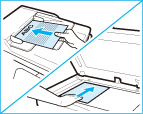
|
NOTE
|
|
For information on placing your originals, see "Placing Originals."
|
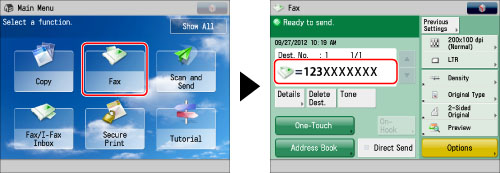
|
IMPORTANT
|
|
If [Fax] is set to 'On' in [Limit New Destination], you cannot enter new destinations. In this case, select a stored destination by using the Local Address Book, the Remote Address Book, LDAP server, or One-touch Buttons. (See "Restricting Sending to New Addresses.")
|
|
NOTE
|
||||
|
You can specify and send to up to 256 destinations at the one time. However, if you specify a group address as a destination, each address stored in that group is counted as one destination.
The icons that are displayed on the screen are:
|
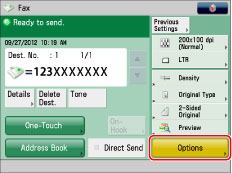
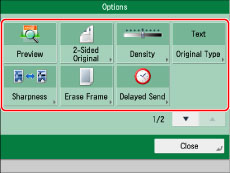
 or
or  to display the desired mode.
to display the desired mode. (Start).
(Start). (Start).
(Start). 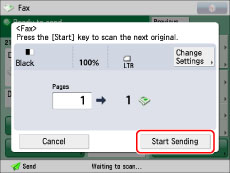
|
NOTE
|
|
If you set the Preview mode, you can verify the images from the Preview screen before sending your document. (See "Preview.")
If the output paper in the recipient's machine is not equal to the scanned document size, the original image may be either reduced in size or divided into smaller parts when it is printed.
|
|
IMPORTANT
|
|
After a job is sent, the send settings may be retained except the specified destinations.
To cancel the settings, press
 (Reset). (Reset).To send other jobs with the same settings, specify destinations for the jobs as the destination specified for the previous job is not retained.
|
|
NOTE
|
|
We recommend you read the following topics before using the Fax function:
Main Power and Energy Saver key (See "Main Power and Energy Saver Key.")
Entering Characters from the Touch Panel Display (See "Entering Characters from the Touch Panel Display.")
Routine Maintenance (See "Routine Cleaning.")
The maximum number of fax jobs from the Fax screen that the machine can handle is 120, including jobs with error codes. However, the actual number of send jobs that the machine can handle may be fewer than 120, depending on the following conditions:
When multiple documents are being sent at the same time
When large documents are being sent
When a large amount of memory is being used for the Fax/I-Fax Inbox
You can print a report that contains the results of all send jobs. (See "Fax TX Report" and "Fax Activity Report.")
If you are using a login service, it is necessary to log in to the machine with the appropriate procedure for the login service.
If you are using Department ID Management with the Copy Card Reader-F1, see "Copy Card Reader-F1."
If you are using Department ID Management, see "Entering the Department ID and PIN."
For instructions on setting the SSO-H login service, see "Login Service."
For instructions on canceling a send job, see "Canceling a Job."
|