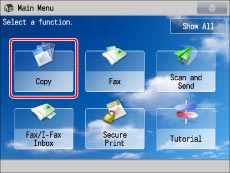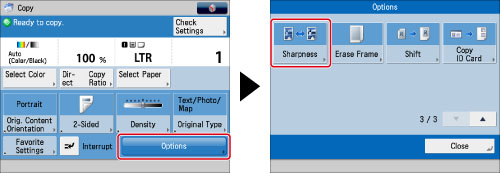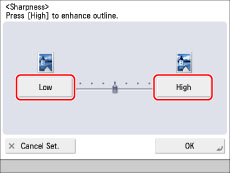Adjusting the Image Sharpness
You can adjust the sharpness to copy text and lines with a sharper contrast. You can also reduce the sharpness for the half-tone dots of printed photos, etc. to copy with a softer image.
If you copy an original containing halftones, such as a printed image, the moiré effect (a shimmering, wavy pattern) may occur. Press [Low] to lessen this effect and produce a clearer copy.
This setting enhances the edges of original images so that faint or fine text is reproduced with a sharper contrast. This setting is particularly suited to scanning and copying blueprints and faint, pencil drawn images.
|
|
|
High Set
|
High Not Set
|

|
|

|
|
1.
Press [Copy].
2.
Press [Options] → [Sharpness].
3.
Press [Low] or [High] to adjust the sharpness.
Set the sharpness to [High] when you want to copy originals containing text or fine lines. Set the sharpness to [Low] when you want to copy originals containing printed photographs or other halftones.
4.
Press [OK] → [Close].