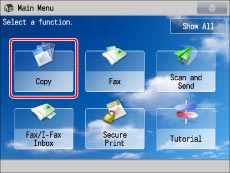
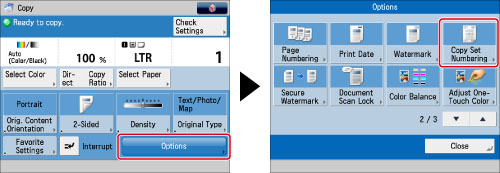
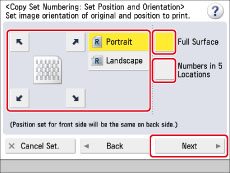
|
[Portrait]:
Portrait refers to an original in vertical orientation:
the shorter edges are at the top and bottom of the original.
|
 |
|
[Landscape]:
Landscape refers to an original in horizontal orientation:
the shorter edges are at the left and right of the original.
|
 |
|
NOTE
|
|
If you set [Number Option] to 'On', [Full Surface] and [Numbers in 5 Locations] are grayed out and cannot be selected. (See "Copy Set Numbering Options.")
If you set any two of [Page Numbering], [Copy Set Numbering], [Watermark], or [Print Date] to print in the same position, a confirmation message appears when you press
 (Start). (Start). |
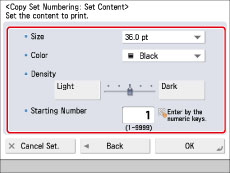
|
NOTE
|
|
If you set [Number Option] to 'On', you can set the copy set number size to [10.5 pt], [12.0 pt], or [14.0 pt]. (See "Copy Set Numbering Options.")
|
 -
-  (numeric keys).
(numeric keys).|
IMPORTANT
|
|
For information on the modes which cannot be set in combination with this mode, see "Unavailable Combination of Functions."
Printing performance may not be optimal, depending on the original content and combination of settings.
|
|
NOTE
|
|
If the copy number has fewer than five digits, the machine copies it as follows:
Example: If the copy set number is 10, "00010" is printed.
|