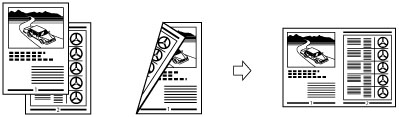
|
IMPORTANT
|
|
Originals must all be the same size.
|
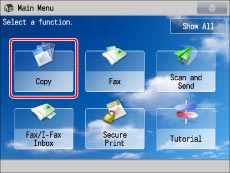
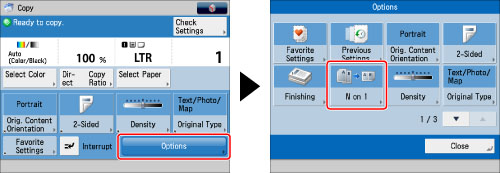
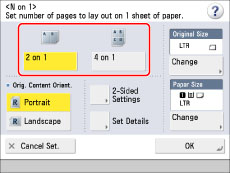
|
[Portrait]:
Portrait refers to an original in vertical orientation:
the shorter edges are at the top and bottom of the original.
|
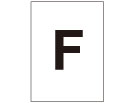 |
|
[Landscape]:
Landscape refers to an original in horizontal orientation:
the shorter edges are at the left and right of the original.
|
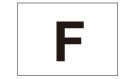 |
|
2 on 1:
|
Left → Right
|
|
4 on 1:
|
Upper Left → Upper Right → Lower Left → Lower Right
|
|
NOTE
|
|
The machine automatically selects the copy ratio depending on the selected paper size.
If you set [N on 1], the Center Shift mode is also automatically set.
|
|
IMPORTANT
|
|
For information on the modes which cannot be set in combination with this mode, see "Unavailable Combination of Functions."
Printing performance may not be optimal, depending on the combination of settings.
|