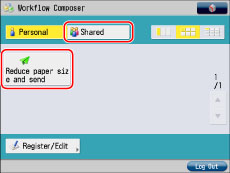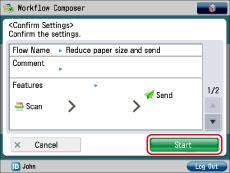Executing a Flow on the Machine (Workflow Composer)
You can execute a flow you have created on a machine with Workflow Composer installed.
|
Required Condition
|
|
Workflow Composer is installed in the machine you are using.
Users of the machine you are using are managed with the SSO-H authentication system.
Shared folder for file transmission is created on the computer you are using (the folder name must be the same as the login user name).
|
This section describes how to log in to the machine you are using as 'John', and execute a Personal flow.
The screens may differ, depending on the model of the machine and on attached optional products.
Follow the procedures below.
Executing a Personal Flow
1.
Enter [User Name] and [Password] on the Log In screen of a machine with Workflow Composer installed → press [Log In]
As an example, 'John' is used for [User Name], and 'password' is used for [Password].
The Main Menu screen is displayed.
2.
Place the original on the feeder or the platen glass.
3.
Press [Workflow Composer] on the Main Menu screen.
|
NOTE
|
If [Workflow Composer] is not displayed on the Main Menu screen, press [  ]/[Show All]. If [Workflow Composer] is still not displayed even when you press [  ]/[Show All], confirm whether Workflow Composer has been started. |
4.
Select [Shared] on the Workflow Composer Basic Features screen → press [Reduce paper size and send].
5.
Check the flow settings → press [Start].
The original is reduced, converted into a PDF, and then sent to the file server.
Check that the PDF was sent to the following folder, as specified in the settings of the Personal flow:
\\file-server\sales\John
|
NOTE
|
|
Before executing the flow, you must create the shared folder, \sales\John in the file server, for the PDF to be sent according to the settings of the Shared flow.
|
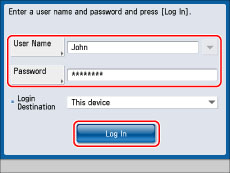
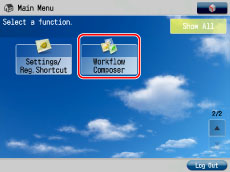
 ]/[Show All]. If [Workflow Composer] is still not displayed even when you press [
]/[Show All]. If [Workflow Composer] is still not displayed even when you press [ ]/[Show All], confirm whether Workflow Composer has been started.
]/[Show All], confirm whether Workflow Composer has been started.