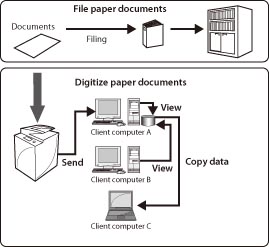
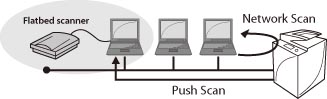
|
(1)
|
An abundant selection of file formats.
(You can store scanned data in a format supported by the TWAIN application you are using.)
Using Adobe Acrobat → PDF
Using Imaging → TIFF/JPEG/BMP
Using imageRUNNER ADVANCE Desktop → PDF/TIFF/binder document format
|
|
(2)
|
Enables you to specify the scan area when scanning from the platen glass.
|
|
(3)
|
You can adjust the image.
Change the type of original and edit density.
|
|
NOTE
|
|
To use the Network Scan function on your imageRUNNER ADVANCE machine, you can obtain the printer driver from the Canon website (http://www.canon.com/). The latest version is available for free download from the Canon website.
Compatible OS:
Windows XP/Vista/7/Server 2003/Server 2008 (Mac OS are not supported.) |
|
NOTE
|
|
The method for selecting Scanner differs depending on the application.
When using imageRUNNER ADVANCE Desktop, select [Scan] from the [Tools] menu.
|
|
(1)
|
Specify Color Mode, Resolution, Original Placement, and various other settings.
|
|
(2)
|
Press the Scan button to start scanning.
|
