|
NOTE
|
|
If Access Management System is enabled when a logged in general user prints a Communication Management Report, jobs performed by other users are printed with "***" in the Destination Address, Subaddress, and Folder Path columns. To see information in the Destination Address, Subaddress, and Folder Path columns, log in as an administrator.
|
|
NOTE
|
|
If Access Management System is enabled when a logged in general user prints a Communication Management Report, jobs performed by other users are printed with "***" in the Destination ID column. To see information in the Destination ID column, log in as an administrator.
|
|
OK:
|
Sending was completed successfully. The communication time is also printed next to "OK."
|
|
NG:
|
Sending failed. The communication time and error code are also printed next to "NG."
|
|
--:
|
The machine was unable to confirm whether the e-mail message or I-fax you sent was actually delivered to the server or destination.
|
|
NOTE
|
|
A list of fax, e-mail, I-fax, and file server transmission logs is printed on the Communication Management Report.
If a field exceeds its display capacity, only those characters that fit in the display are printed.
|
 (Settings/Registration).
(Settings/Registration). 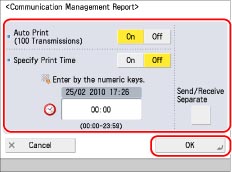
 -
-  (numeric keys).
(numeric keys).|
Examples:
|
7:05 a.m. → 0705
|
|
11:18 p.m. → 2318
|
 (Clear) to clear your entry → enter another four digit number.
(Clear) to clear your entry → enter another four digit number.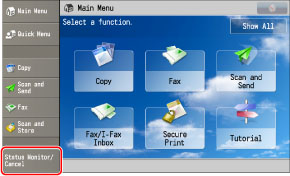
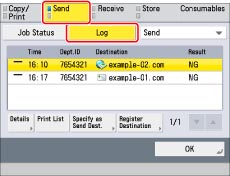
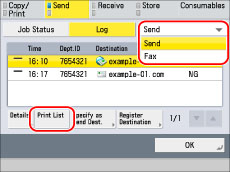
|
NOTE
|
|
To print the send history for the Fax Activity Report, select [Fax] in the drop-down list. (See "FAX ACTIVITY REPORT TX/RX.")
|
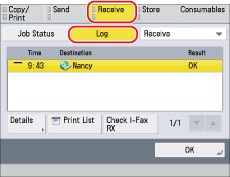
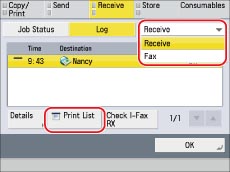
|
NOTE
|
|
To print the reception history for the Fax Activity Report, select [Fax] in the drop-down list. (See "FAX ACTIVITY REPORT TX/RX.")
|
|
NOTE
|
|
If [Display Log] in [Management Settings] (Settings/Registration) is set to 'Off', [Communication Management Report] is not displayed.
If [Display Log] in [Management Settings] (Settings/Registration) is changed from 'Off' to 'On', the following settings are switched to 'Off' automatically:
Auto Print (100 Transmissions)
Specify Print Time
A list of e-mail, fax, I-fax, file server transmission logs, and ECM transmission logs is printed on the Communication Management Report.
When the message <Check the printer. Call service representative.> is displayed to indicate that the Print function is unavailable, the machine automatically prints a Communication Management Report after it recovers from the problem. The latest 100 communication logs are printed on the report.
|