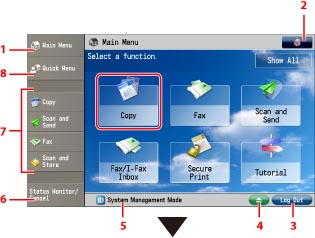
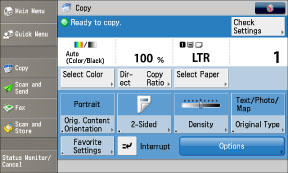
|
1.
|
Display the Main Menu screen. If the Main Menu screen is not displayed when using a function, it is necessary to press [Main Menu] before operating the machine. If you want to display all functions, press [Show All].
|
|
2.
|
You can specify the display settings for the Main Menu screen and the function screens.
|
|
3.
|
If you are logged in using a login service, [Log Out] is displayed.
|
|
4.
|
An icon indicating that a paper or staple jam has occurred, or an icon indicating that a USB device is attached, is displayed.
|
|
5.
|
The progress of jobs and copy operations, and the status of devices and consumables are displayed here. Also, depending on the login service you are using, the Department ID or user name can be displayed.
|
|
6.
|
Press to check the status of jobs or to cancel print jobs. Also, you can check the status of the machine such as the amount of paper remaining in the paper source. (See "Status Monitor/Cancel.")
|
|
7.
|
Presently stored function shortcut keys are displayed. (See "Setting Shortcut Buttons.")
|
|
8.
|
Press to display functions registered in the Quick Menu. (See "Quick Menu.")
|
|
IMPORTANT
|
|
Press the touch panel display buttons gently with your fingers or the edit pen. Do not use an object with a sharp end, such as a mechanical pencil or ballpoint pen. Doing so may scratch the surface of the touch panel display or break it.
|
|
NOTE
|
|
Before using the touch panel display, peel off the protective film from the display.
After the machine's power is turned ON, you can change the default screen displayed at startup. For information on the available screens that can be set to display after the machine starts up, see "Default Screen after Startup/Restoration."
For information on the Quick Menu screen settings, see "Using the Quick Menu from the Machine."
The settings that can be specified may differ, depending on the user's privileges.
|