Specifying the Fax/I-Fax Inbox Settings
This section describes various settings, including the Memory Lock mode, for the Memory RX Inbox in the Fax/I-Fax Inbox.
You can set a seven digit PIN for the Memory RX (Receive) Inbox, and restrict its use to only those users who enter the PIN.
If you set [Use Fax Memory Lock] to 'On' , the machine stores received fax documents in memory without printing them. This is referred to as the Fax Memory Lock.
You can later check the received documents in the Memory RX Inbox, and print or send them as necessary.
If you set [Use I-Fax Memory Lock] to 'On' , the machine stores received I-fax documents in memory without printing them. This is referred to as the I-Fax Memory Lock.
You can later check the received documents in the Memory RX Inbox, and print or send them as necessary.
You can set the Memory Lock mode to start automatically at a specified time.
You can set the Memory Lock mode to end automatically at a specified time.
If it takes longer than the set Divided Data RX Timeout time to receive all the parts of a divided I-fax document, only the data which has been received is combined to form the document.
Data which can be combined to form complete pages is printed, and any remaining data is deleted without being printed.
1.
Press

(Settings/Registration).
2.
Press [Function Settings] → [Receive/Forward] → [Common Settings].
3.
Press [Set Fax/I-Fax Inbox].
To set a Memory RX Inbox PIN:
Press [Memory RX Inbox PIN].
Press [Set].
|
NOTE
|
|
If you do not specify a file name, the first 24 characters of the condition name are used as the file name. However, you can change the name of the file at any time.
|
Press [PIN] → enter the PIN.
Press [Confirm] → enter the same PIN → press [OK].
Press [OK].
If you do not want to set a PIN for the Memory RX Inbox, press [OK] without entering any numbers.
You cannot store a PIN with only zeros as the number, such as <0000000>. If you enter a number that begins in zeros, such as <02> or <002>, the zeros are ignored and the number is registered as <0000002>, the same as if you had simply entered <2>.
|
IMPORTANT
|
|
Since there is no way to check a stored PIN, make sure that you write down the PIN that you enter, and keep it in a safe place.
|
To store received Fax Documents in memory:
Press [Use Fax Memory Lock].
Press [On] → [OK].
Select [Off] if you do not want to use the Fax Memory Lock.
|
IMPORTANT
|
|
If the message <Fax Memory RX is On.> does not appear, set [Fax Memory Lock] to 'On' on the Memory RX Inbox screen.
|
To store received I-Fax Documents in memory:
Press [Use I-Fax Memory Lock].
Press [On] → [OK].
Select [Off] if you do not want to use the I-Fax Memory Lock.
|
IMPORTANT
|
|
If the message <I-Fax Memory RX is On.> does not appear, set [I-Fax Memory Lock] to 'On' on the Memory RX Inbox screen.
|
To specify the Memory Lock Start Time settings:
Press [Memory Lock Start Time].
Select the conditions.
If you select [Everyday], select a number ([1] to [5]) → enter the start time using

-

(numeric keys) → press [OK].
You can store up to five different start times.
The time is displayed in 24-hour notation. Enter the time as a four digit number including zeros.
|
Examples:
|
7:05 a.m. → 0705
|
|
|
11:18 p.m. → 2318
|
If you make a mistake when entering the time, enter another four digit number.
If you select [Specify Days], select a day of the week ([Sun] to [Sat]) → select a number ([1] to [5]).
Enter the start time using

-

(numeric keys) → press [OK].
You can store up to five different start times for each day of the week.
The time is displayed in 24-hour notation. Enter the time as a four digit number including zeros.
|
Examples:
|
7:05 a.m. → 0705
|
|
|
11:18 p.m. → 2318
|
If you make a mistake when entering the time, enter another four digit number.
If you select [Off], press [OK].
If you select [Off], Memory Lock will not automatically turn on at the specified time. You can manually turn Memory Lock On or Off by pressing [On] or [Off] under <Fax Memory Lock> or <I-Fax Memory Lock> on the Memory RX Inbox screen.
|
NOTE
|
|
You can select [Everyday] for Memory Lock Start Time and [Specify Days] for Memory Lock End Time, and vice versa.
|
To specify the Memory Lock End Time settings:
Press [Memory Lock End Time].
Select the conditions.
If you select [Everyday], select a number ([1] to [5]) → enter the end time using

-

(numeric keys) → press [OK].
You can store up to five different end times.
The time is displayed in 24-hour notation. Enter the time as a four digit number including zeros.
|
Examples:
|
7:05 a.m. → 0705
|
|
|
11:18 p.m. → 2318
|
If you make a mistake when entering the time, enter another four digit number.
If you select [Specify Days], select a day of the week ([Sun] to [Sat]) → select a number ([1] to [5]).
Enter the end time using

-

(numeric keys) → press [OK].
You can store up to five different start times for each day of the week.
The time is displayed in 24-hour notation. Enter the time as a four digit number including zeros.
|
Examples:
|
7:05 a.m. → 0705
|
|
|
11:18 p.m. → 2318
|
If you make a mistake when entering the time, enter another four digit number.
If you select [Off], press [OK].
The Memory Lock mode will not be turned off automatically. You can manually turn Memory Lock On or Off by pressing [On] or [Off] under <Fax Memory Lock> or <I-Fax Memory Lock> on the Memory RX Inbox screen.
|
NOTE
|
|
You can select [Everyday] for Memory Lock Start Time and [Specify Days] for Memory Lock End Time, and vice versa.
|
To specify the Divided Data RX Timeout settings:
Press [Divided Data RX Timeout].
Press [-] or [+] to adjust the timeout setting → [OK].
|
NOTE
|
|
If you set the divided data RX timeout time to '0', no divided data RX timeout time is set.
|
|
IMPORTANT
|
|
You cannot store any more documents in inboxes in the following cases. (The numbers below may vary depending on the remaining capacity of the hard disk.)
When a total of 1,500 documents are stored in the Fax/I-Fax Inbox
When a total of 6,000 pages of documents or images have been stored in any or all of the Fax/IFax Inbox
If you delete divided data, it cannot be combined to form a complete document, even if the remaining divided data is received later.
Divided data cannot be printed as a regular image unless it has been combined.
If divided data is deleted while you are setting forwarding settings or the Memory Lock mode for the data, all processes regarding the forced printing of the image are canceled.
|
|
NOTE
|
|
You can enter up to seven digits for the PIN. If you enter fewer than seven digits, the machine stores the PIN with leading zeros.
Example: If <321> is entered, <0000321> is stored.
You can receive faxes into memory.
|
 (Settings/Registration).
(Settings/Registration). -
-  (numeric keys) → press [OK].
(numeric keys) → press [OK].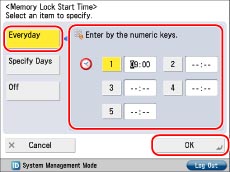
 -
-  (numeric keys) → press [OK].
(numeric keys) → press [OK].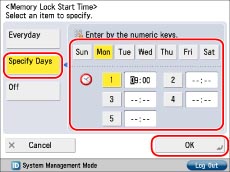
 -
-  (numeric keys) → press [OK].
(numeric keys) → press [OK].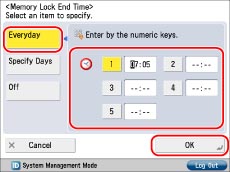
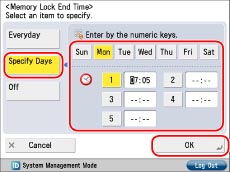
 -
-  (numeric keys) → press [OK].
(numeric keys) → press [OK].