 ] (Reset) is pressed. You can modify these settings based on your needs.
] (Reset) is pressed. You can modify these settings based on your needs.Default settings for sending to file servers are the settings that are automatically applied to all tasks when the power is turned ON or [ ] (Reset) is pressed. You can modify these settings based on your needs.
] (Reset) is pressed. You can modify these settings based on your needs.
 ] (Reset) is pressed. You can modify these settings based on your needs.
] (Reset) is pressed. You can modify these settings based on your needs.You can change the following default settings based on your needs.
Scan size
Color Mode
File Format
Density
Original orientation
Original Type
2-Sided Original
Sharpness
Data Size
1
Press [ ] (Menu).
] (Menu).
 ] (Menu).
] (Menu).2
Select <Scan Settings> using [ ] or [
] or [ ] and press [OK].
] and press [OK].
 ] or [
] or [ ] and press [OK].
] and press [OK].
3
Select <TX Function Settings> using [ ] or [
] or [ ] and press [OK].
] and press [OK].
 ] or [
] or [ ] and press [OK].
] and press [OK].
4
Select <Change Defaults> using [ ] or [
] or [ ] and press [OK].
] and press [OK].
 ] or [
] or [ ] and press [OK].
] and press [OK].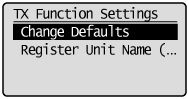
5
Select <Windows (SMB)> using [ ] or [
] or [ ] and press [OK].
] and press [OK].
 ] or [
] or [ ] and press [OK].
] and press [OK].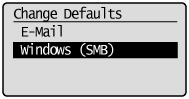
6
Select the item using [ ] or [
] or [ ] and press [OK].
] and press [OK].
 ] or [
] or [ ] and press [OK].
] and press [OK].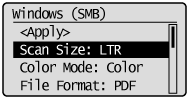
For details about settings, see "Changing the Scan Settings (File Server)."
7
Select <Apply> using [ ] or [
] or [ ] after you have specified the setting and press [OK].
] after you have specified the setting and press [OK].
 ] or [
] or [ ] after you have specified the setting and press [OK].
] after you have specified the setting and press [OK].
8
Press [ ] (Menu) to close the menu screen.
] (Menu) to close the menu screen.
 ] (Menu) to close the menu screen.
] (Menu) to close the menu screen.