 ] (Reset) is pressed to revert to the default settings.
] (Reset) is pressed to revert to the default settings.The default settings are a set of standard settings predetermined by the machine. These settings become effective when the machine is turned ON and OFF, or when [ ] (Reset) is pressed to revert to the default settings.
] (Reset) is pressed to revert to the default settings.
 ] (Reset) is pressed to revert to the default settings.
] (Reset) is pressed to revert to the default settings.You can change the following default settings based on your needs.
Resolution
Density
2-Sided Original
Sharpness
1
Press [ ] (Menu).
] (Menu).
 ] (Menu).
] (Menu).2
Select <Fax Settings> using [ ] or [
] or [ ] and press [OK].
] and press [OK].
 ] or [
] or [ ] and press [OK].
] and press [OK].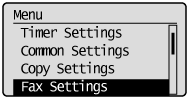
3
Select <TX Function Settings> using [ ] or [
] or [ ] and press [OK].
] and press [OK].
 ] or [
] or [ ] and press [OK].
] and press [OK].
4
Select <Change Defaults> using [ ] or [
] or [ ] and press [OK].
] and press [OK].
 ] or [
] or [ ] and press [OK].
] and press [OK].
5
Select the item using [ ] or [
] or [ ] and press [OK].
] and press [OK].
 ] or [
] or [ ] and press [OK].
] and press [OK].Resolution/Density/Sharpness
For more information, see "Changing the Scan Settings (Fax)."
For more information, see "Changing the Scan Settings (Fax)."

6
Select <Apply> using [ ] or [
] or [ ] after you have specified the setting and press [OK].
] after you have specified the setting and press [OK].
 ] or [
] or [ ] after you have specified the setting and press [OK].
] after you have specified the setting and press [OK].
7
Press [ ] (Menu) to close the menu screen.
] (Menu) to close the menu screen.
 ] (Menu) to close the menu screen.
] (Menu) to close the menu screen.