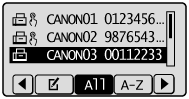This section describes how to specify fax destinations.
See the following sections to specify destinations.
When you are sending the same fax to multiple destinations simultaneously, see the following.
|
For the instructions on how to send a fax, see "Basic Procedures for Sending Faxes."
|
Specify the fax number using the numeric keys, [ ] (Tone), and [
] (Tone), and [ ] (SYMBOLS).
] (SYMBOLS).
 ] (Tone), and [
] (Tone), and [ ] (SYMBOLS).
] (SYMBOLS).
To modify destinations
To cancel the entered destination
Press and hold [ ] (Clear).
] (Clear).
Press and hold [
 ] (Clear).
] (Clear).To delete the last character of the entered destination
Press [ ] (Clear).
] (Clear).
Press [
 ] (Clear).
] (Clear).Press the one-touch key (01 to 19) in which the destination is registered.

To select a destination from the one-touch keys, you need to register destinations in these keys in advance.
When the wrong key is pressed
|
(1)
|
Press [
 ] (Clear). ] (Clear). |
|
(2)
|
Select <Yes> using [
 ] and press [OK]. ] and press [OK]. |
 |
To clear all the scan settings specified, press [
 ] (Reset). ] (Reset). |
Press [ ] (Coded Dial), and then enter the three-digit registration number (001 to 181) with the numeric keys.
] (Coded Dial), and then enter the three-digit registration number (001 to 181) with the numeric keys.
 ] (Coded Dial), and then enter the three-digit registration number (001 to 181) with the numeric keys.
] (Coded Dial), and then enter the three-digit registration number (001 to 181) with the numeric keys.
To select a destination from the coded dial codes, you need to register destinations in these codes in advance.
When the wrong key is pressed
|
(1)
|
Press [
 ] (Clear). ] (Clear). |
|
(2)
|
Select <Yes> using [
 ] and press [OK]. ] and press [OK]. |
 |
To clear all the scan settings specified, press [
 ] (Reset). ] (Reset). |
When group addresses are registered in one-touch keys
Press the one-touch key (01 to 19) in which the group address that you want to select is registered.

When group addresses are registered in coded dial codes
Press [ ] (Coded Dial), and then enter the three-digit registration number (001 to 181) with the numeric keys.
] (Coded Dial), and then enter the three-digit registration number (001 to 181) with the numeric keys.
 ] (Coded Dial), and then enter the three-digit registration number (001 to 181) with the numeric keys.
] (Coded Dial), and then enter the three-digit registration number (001 to 181) with the numeric keys.
To select a destination from the coded dial codes, you need to register group addresses in these codes in advance.
When the wrong key is pressed
|
(1)
|
Press [
 ] (Clear). ] (Clear). |
|
(2)
|
Select <Yes> using [
 ] and press [OK]. ] and press [OK]. |
 |
To clear all the scan settings specified, press [
 ] (Reset). ] (Reset). |
When you type an alphanumeric character from the operation panel or search for an alphanumeric character in the address book screen, fax numbers with the matched letter or number are displayed. You can select your destination from the displayed numbers.
To select a destination from the address book, you need to register destinations in the address book in advance.
1
Press [ ].
].
 ].
].2
Press [ ] (Address Book).
] (Address Book).
 ] (Address Book).
] (Address Book).3
Press [ ] or [
] or [ ] to search for your destination.
] to search for your destination.
 ] or [
] or [ ] to search for your destination.
] to search for your destination.Select <All> to display all destinations.
Select < > at the bottom of the screen to add or edit destinations.
> at the bottom of the screen to add or edit destinations.

4
Select the destination using [ ] or [
] or [ ] and press [OK].
] and press [OK].
 ] or [
] or [ ] and press [OK].
] and press [OK].