|
NOTE
|
|
Paper loading orientation when loading in the multi-purpose tray
The paper loading orientation for the multi-purpose tray is the same as that for the paper drawer.
|
When printing paper with a letterhead or logo (previously printed paper)
Load the paper in the proper orientation as follows.
( : Feeding direction)
: Feeding direction)
 : Feeding direction)
: Feeding direction)Paper drawer
|
Portrait layout
|
Landscape layout
|
|
|
1-sided printing*1
|
 (with the printing side facing down)
|
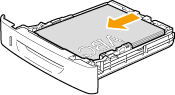 (with the printing side facing down)
|
|
1-sided printing*2
|
 (with the printing side facing up)
|
 (with the printing side facing up)
|
|
Automatic 2-sided printing
|
 (with the front side facing up)
|
 (with the front side facing up)
|
|
*1
|
When <Switch Paper Feed Method> is set to <Print Speed Priority> (the default setting)
|
|
*2
|
When <Switch Paper Feed Method> is set to <Print Side Priority>
|
Multi-purpose tray
|
Portrait layout
|
Landscape layout
|
|
|
1-sided printing*1
|
 (with the printing side facing up)
|
 (with the printing side facing up)
|
|
1-sided printing*2
|
 (with the printing side facing down)
|
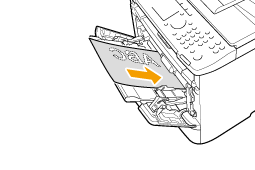 (with the printing side facing down)
|
|
Automatic 2-sided printing
|
 (with the front side facing down)
|
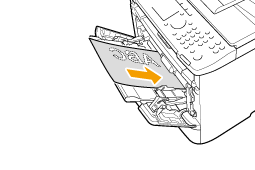 (with the front side facing down)
|
|
*1
|
When <Switch Paper Feed Method> is set to <Print Speed Priority> (the default setting)
|
|
*2
|
When <Switch Paper Feed Method> is set to <Print Side Priority>
|
When printing on envelopes
Load envelopes with the front side (non-glued side) facing up to the Multi-purpose tray as shown below.
( : Feeding direction)
: Feeding direction)
 : Feeding direction)
: Feeding direction)Envelope No.10, DL, ISO-C5
Load the envelopes so that the flap is toward the left of the machine when it is viewed from the front.

Envelope ISO-B5
Load the envelopes so that the flap is toward the back of the machine when it is viewed from the front.
