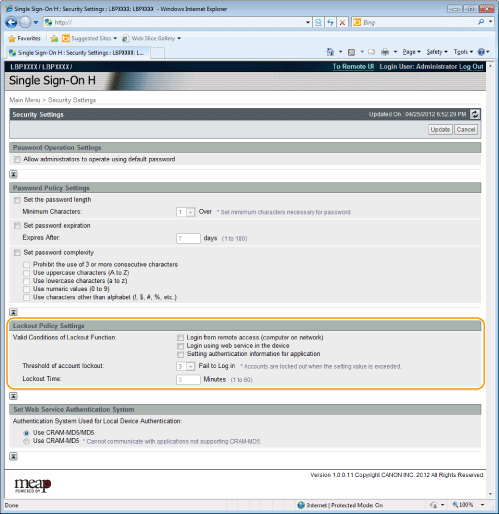Setting the Lockout Function
In SSO-H, you can set a lockout function that temporarily stops the login service for a user that fails user authentication. The lockout function enables increased security.
Setting the Conditions for Enabling the Lockout Function
You can enable the lockout function depending on certain conditions.
Setting the Lockout Threshold
When the lockout function is set for SSO-H, you can set the number of times after which to stop the login service for a user that fails user authentication. If a user fails the user authentication more than the set lockout threshold within three minutes, the login service is stopped. For example, if you set the lockout threshold to five times, the lockout function is enabled and the login service is stopped for the specified period of time when a user fails user authentication five times in three minutes.
When the lockout function is set for SSO-H, you can set the length of time that the login service is stopped for a user.
1.
Click [Security Settings].
2.
Specify Lockout Settings.
Setting the Conditions for Enabling the Lockout Function
Select the conditions for enabling the lockout function.
Setting the Lockout Threshold
Specify the [Threshold of account lockout] setting.
|
NOTE
|
|
You can set between 1 and 10 times for the lockout threshold.
|
Specify the [Lockout Time] setting.
|
NOTE
|
|
You can set between 1 and 60 minutes for the lockout time.
|
3.
Click [Update].