|
Before launching SMS, see "Attention (Launching SMS (Log in))."
|
 |
If the printer's host name is registered in the DNS server, you can enter [host name.domain name] instead of the IP address.
Input Example: http://my_printer.xy_dept.company.com:8443/sms/
|

 If SMS does not launch If SMS does not launchCheck the following.
The computer and printer are connected properly over the network.
The printer is turned ON.
The IP address or [host name.domain name] are entered correctly.
|
|
NOTE
|
|
Device Serial Number
The printer's device serial number is displayed on the upper left of the screen. (The device serial number is required to obtain the license file from the license management system.)
|
 |
The default password is "MeapSmsLogin" (case sensitive).
|
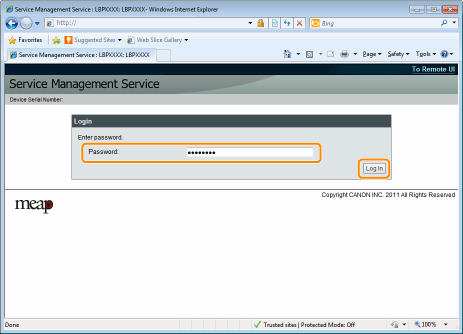
 If you cannot log in If you cannot log inIf you cannot log in because the password is not correct, a message is displayed prompting you to re-enter your password.
Enter the correct password, and then click [Login].
|

 |
The default password is "MeapSmsLogin" (case sensitive).
|
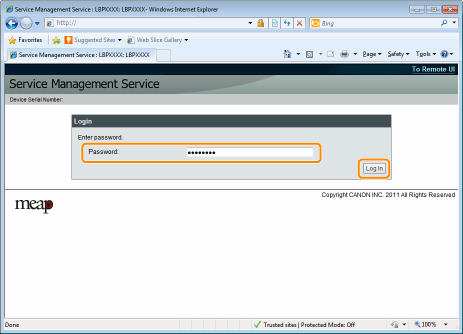
 If you cannot log in If you cannot log inIf you cannot log in because the password is not correct, a message is displayed prompting you to re-enter your password.
Enter the correct password, and then click [Login].
|