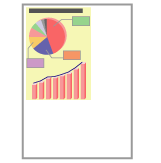Data Is Reduced and Printed
Perform the following procedure.
<Cause> The setting for the scaling factor is not appropriate.
|
Solution 1
|
Perform the following procedure in the printer driver.
|
1.
|
Display the [Page Setup] tab.
|
|
2.
|
Clear the [Manual Scaling] check box.
|
|
|
If the [Manual Scaling] check box is cleared, the scale factor will be set according to [Page Size] and [Output Size] automatically.
|
|
|
Solution 2
|
Perform the following procedure in the printer driver.
|
1.
|
Display the [Page Setup] tab.
|
|
2.
|
Select the [Manual Scaling] check box, and then specify an appropriate scale factor according to the paper size to be used.
|
You can specify the same setting from the printer's control panel.
|