 e-Manual e-Manual | Top Site map Site map Help Help |
|---|---|
 Category Top
Category Top Overview of This Function
Overview of This Function System Requirements
System Requirements Before You Start the Remote UI
Before You Start the Remote UI Starting the Remote UI
Starting the Remote UI The Portal Page of the Remote UI
The Portal Page of the Remote UI Managing Jobs
Managing Jobs Managing Copy/Print Jobs
Managing Copy/Print Jobs Managing Send and Receive Jobs
Managing Send and Receive Jobs Managing Store Jobs
Managing Store Jobs Device Status and Information Display
Device Status and Information Display Shutting Down the Machine from the Remote UI
Shutting Down the Machine from the Remote UI Restarting the Machine
Restarting the Machine Registering/Editing Custom Paper Types
Registering/Editing Custom Paper Types Specifying a File Name for Transmission to a Destination in Favorite Settings
Specifying a File Name for Transmission to a Destination in Favorite Settings Forwarding Settings
Forwarding Settings LDAP Server Settings
LDAP Server Settings Import/Export Function
Import/Export Function Saving All Settings Information to a Computer (Export All)
Saving All Settings Information to a Computer (Export All) Loading All Settings Information (Import All)
Loading All Settings Information (Import All) Available Settings Information Table with the Import All Function
Available Settings Information Table with the Import All Function Saving Settings Information to a Computer (Export Individually)
Saving Settings Information to a Computer (Export Individually) Loading Settings Information (Import Individually)
Loading Settings Information (Import Individually) Managing Department IDs
Managing Department IDs Installing a Certificate File
Installing a Certificate File Displaying/Clearing the Message Board
Displaying/Clearing the Message Board Audit Log Management
Audit Log Management Backing Up Stored Data
Backing Up Stored Data Managing the Address Lists
Managing the Address Lists Managing Inboxes
Managing Inboxes Managing Mail Boxes
Managing Mail Boxes Managing the Memory RX Inbox
Managing the Memory RX Inbox Managing Confidential Fax Inboxes
Managing Confidential Fax Inboxes Available Administrator Settings Table (Remote UI)
Available Administrator Settings Table (Remote UI)|
IMPORTANT
|
|
If you import the Department ID Management Settings when using the Import All function, system manager information settings such as an ID or password are overwritten. Check the system manager information of the machine for exporting before using the Export All function, as it is required when logging in to the destination machine for importing.
The Export All function is not available in the following situations:
Executing/waiting any jobs (sending, forwarding, receiving i-fax, printing reports, functions specified by the Delayed Send mode)
During an Import/Export Individually operation
Viewing the address book using the Remote UI from another imagePRESS series
Delivering the device information
While error is occurring
Backing up inbox data
|
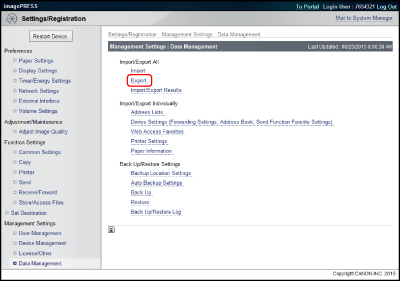
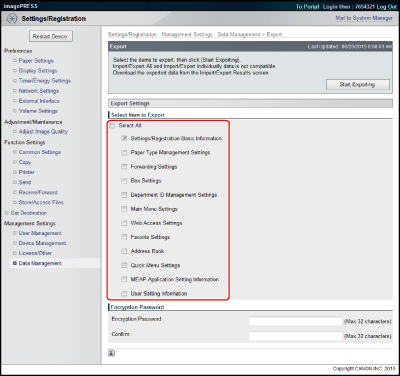
|
IMPORTANT
|
||
|
If you export only specific item, connection of the settings information to the multiple items may be lost and the settings may be replaced. To maintain the settings, select all relevant items and export together with the specific item.
Examples of settings information related to the multiple items are shown below.
|
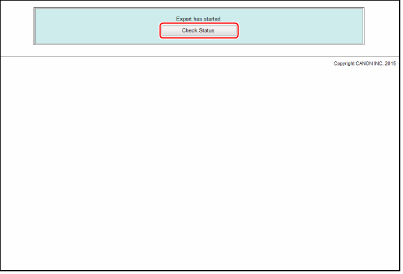
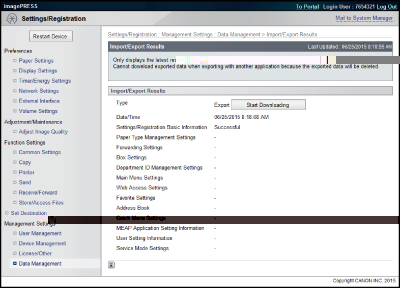
|
NOTE
|
|
The Import/Export Results screen cannot be displayed until exporting is complete.
If you click [Start Downloading], you can download the export files.
You can also check the latest import/export results by pressing [Data Management] for <Management Settings> → [Import/Export Results].
|
|
IMPORTANT
|
|
During the Export All operation, the Remote UI cannot be used to perform operations (Status Monitor/Cancel, Settings/Registration, Access Received/Stored Files, Address Book).
|
|
NOTE
|
|
Do not export any files while the machine is executing other jobs.
|