 (Main Menu) → [Copy].
(Main Menu) → [Copy].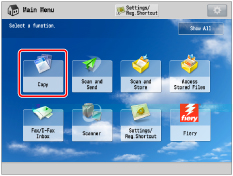


|
[Upright Image]:
|
Press this if you are placing originals upright.
|
|
[Sideways Image]:
|
Press this if you are placing originals sideways.
|
|
Upright Image
|
Sideways Image
|
|||
 |
 |
 |
 |
 |
|
Vertical Placement
|
Horizontal Placement
|
Vertical Placement
|
Horizontal Placement
|
|
|
NOTE
|
|
If you set any two of [Page Numbering], [Copy Set Numbering], or [Print Date] to print in the same position, a confirmation message appears when you press
 (Start). (Start). |


|
IMPORTANT
|
|
Text that you enter in [Custom] is not automatically saved. If you want to register text to be selected with watermarks whenever necessary, press [Register] → enter the text to be registered.
|
|
NOTE
|
|
You can also select text that has been registered in [Register Characters for Page No./Watermark]. (See "Registering/Editing/Deleting User-Defined Text for Page Numbers and Watermarks.")
|
|
IMPORTANT
|
|
Printing performance may not be optimal, depending on the original content and combination of settings.
If you use [Watermark] with [Add Cover] or [Insert Sheets], numbers will not be printed on the inserted pages.
|