
|
1.
|
Upright Control Panel-F1
Includes the keys, touch panel display, and indicators required for operating the machine.
|
|
2.
|
Power Supply Unit
Provides power to the marking engine and fixing station.
|
|
3.
|
Main Power Switch
Press to the "I" side to turn the power ON. (See "Main Power and Energy Saver Key.")
|
|
4.
|
Marking Engine Front Right Cover/Front Left Cover
Open these covers to clear a paper jam inside the marking engine. (See "Clearing Paper Jams.")
|
|
5.
|
Open Button
Press to open the paper deck when you need to load paper or check for a paper jam.
The paper supply indicator enables you to check the amount of paper remaining in the paper deck. |
|
6.
|
Right/Left Paper Deck
Holds up to 1,000 sheets of paper (20 lb bond (80 g/m2)) for each paper deck.
|
|
7.
|
Fixing Station Front Right Cover/Front Left Cover
Open these covers to clear a paper jam inside the fixing station. (See "Clearing Paper Jams.")
|
|
8.
|
Power Cord
Supplies power from an AC outlet to the main unit and Duplex Color Image Reader Unit-K1 (option).
|
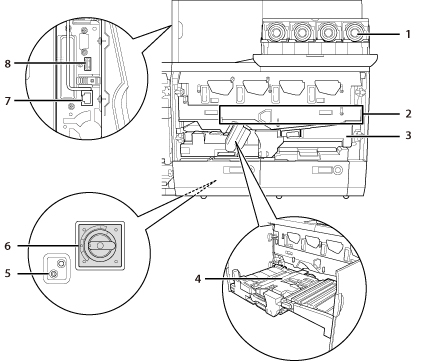
|
1.
|
Toner Cartridge
Open the cover to replace the toner cartridge. (See "Replacing the Waste Toner Container.")
|
|
2.
|
ITB (Intermediate Transfer Belt)
Transfers the toner to the paper.
|
|
3.
|
Feeding Unit
Delivers paper that is fed from the paper deck to the fixing station via the toner transfer position. Also, the Feeding Unit delivers paper from the fixing station when the 2nd side of 2-Sided page mode is set. Pull out this unit to clear a paper jam inside the unit. (See "Clearing Paper Jams.")
|
|
4.
|
Skew Correction Roller
Compensates for paper skewing or dispersion of side edges.
|
|
5.
|
Test Button
Located on the back of the power supply unit. Press this button to periodically test the circuit breaker.
|
|
6.
|
Breaker
Located on the back of the power supply unit. Detects excess current or leakage current.
|
|
7.
|
Network Connector
Located on the upper left area of the marking engine. This port supports 1000/100/10 BASE-T. Use this port to connect the machine to the network (imagePRESS Server).
|
|
8.
|
USB Connector
Located on the upper left area of the marking engine. This connector is not normally used as it is for service representatives.
|
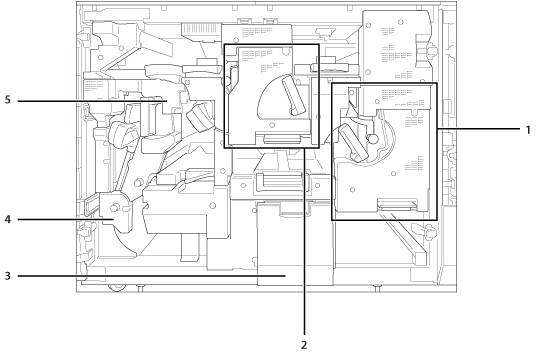
|
1.
|
Primary Fixing Assembly
Fixes toner that has transferred to paper. Pull out the primary fixing unit to clear a paper jam inside the assembly. (See "Clearing Paper Jams.")
|
|
2.
|
Secondary Fixing Assembly
Some paper types need to pass through the secondary fixing assembly after passing through the primary fixing assembly to fix the toner securely. Pull out the secondary fixing unit to clear a paper jam inside the assembly. (See "Clearing Paper Jams.")
|
|
3.
|
Waste Toner Container Tray
Pull out this tray to replace the waste toner container. (See "Replacing the Waste Toner Container.")
|
|
4.
|
Reverse Unit
Reverses paper and returns it to the marking engine when performing two-sided printing. This unit also reverses paper to output the printed side face up or down according to the Face Up/Face Down mode settings.
Pull out the delivery/reverse unit to clear a paper jam inside the unit. |
|
5.
|
Decurler Unit
Corrects paper curling caused by heat. Pull out this unit to clear a paper jam inside the unit.
|
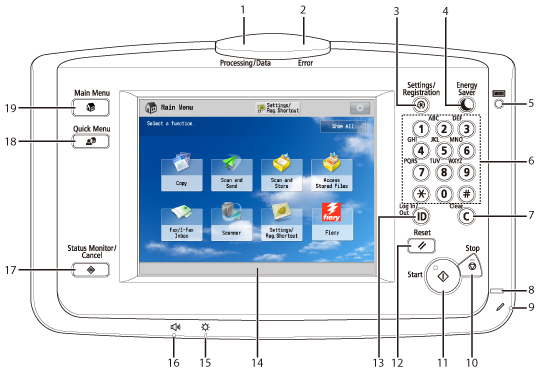
|
1.
|
Processing/Data Indicator
Flashes or blinks green when the machine is performing operations, and maintains a steady green light when received data is stored in memory.
|
|
2.
|
Error Indicator
Flashes or lights red if there is an error in the machine. When the Error indicator flashes, follow the instructions that appear on the touch panel display. When the Error indicator maintains a steady red light, contact your local authorized Canon dealer.
|
|
3.
|
Settings/Registration key
Press to specify settings/registration.
|
|
4.
|
Energy Saver key
Press to set or cancel the Energy Saver mode/Sleep mode. Lights when the machine enters the Energy Saver mode/Sleep mode. For more information on the Auto Sleep mode, see "Main Power and Energy Saver Key." For more information on the mode which activates after
 (Energy Saver) is pressed, see "Switching Modes Activated After Pressing Energy Saver Key." (Energy Saver) is pressed, see "Switching Modes Activated After Pressing Energy Saver Key." |
|
5.
|
Counter Check key
Press to display the copy and print count totals on the touch panel display.
|
|
6.
|
Numeric keys
Press to enter numerical values.
|
|
7.
|
Clear key
Press to clear entered values or characters.
|
|
8.
|
Main Power Indicator
Lights when the main power is turned ON.
|
|
9.
|
Edit Pen
Use when operating the touch panel display, such as to enter characters. If you lose the edit pen, contact your local authorized Canon dealer. Do not use an object with a sharp end on the control panel, such as a pencil or ballpoint pen, in place of the edit pen.
|
|
10.
|
Stop key
Press to stop a job in progress, such as a scan or copy job.
|
|
11.
|
Start key
Press to start an operation.
|
|
12.
|
Reset key
Press to restore the standard settings of the machine.
|
|
13.
|
ID (Log In/Out) key
Press to log in/out when a login service such as Department ID Management has been set.
|
|
14.
|
Touch Panel Display
The settings screen for each function is shown on this display. Eight function keys are displayed by default.
|
|
15.
|
Brightness Adjustment Dial
Use to adjust the brightness of the touch panel display.
|
|
16.
|
Volume Settings key
Press to display the Audible Tones screen.
|
|
17.
|
Status Monitor/Cancel key
Press to check the status of jobs or to cancel print jobs. Also, press to check status of the machine, such as checking the amount of paper remaining.
|
|
18.
|
Quick Menu key
Press to retrieve favorite functions stored in Quick Menu. Also, if you are using authentication, Quick Menu set for each individual user can be displayed. (See "Quick Menu.")
|
|
19.
|
Main Menu key
Press to display the Main Menu screen, such as when you want to switch functions.
|
|
NOTE
|
|
For more information on the optional products that can be attached to the machine, see "Optional Products."
|