|
IMPORTANT
|
|
This mode is only available for storing files in a mail box.
|
 (Main Menu) → [Scan and Store] → [Mail Box].
(Main Menu) → [Scan and Store] → [Mail Box].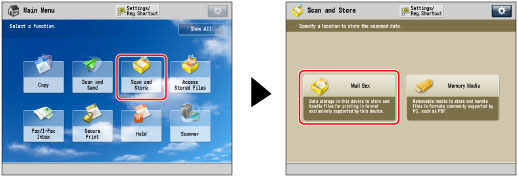
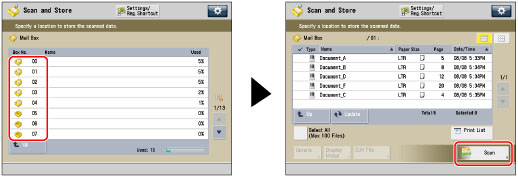


|
[Book Type]:
|
The front and back sides of the original have the same top-bottom orientation.
|
|
[Calendar Type]:
|
The front and back sides of the original have opposite top-bottom orientations.
|
|
NOTE
|
|
You cannot select [2-Sided Original] if STMTR is the selected original size.
The machine automatically selects the zoom ratio depending on the selected layout size.
|
|
IMPORTANT
|
|
Originals must all be the same size.
|
|
NOTE
|
|
Make sure to place originals with a vertical (portrait) orientation vertically. If these originals are placed horizontally, the even numbered pages will be printed upside down.
|