 e-Manual e-Manual | Top Site map Site map Help Help |
|---|---|
 Category Top
Category Top Overview of This Function
Overview of This Function Mail Box
Mail Box Memory Media
Memory Media Flow of Scan and Store Operations
Flow of Scan and Store Operations Storing Scanned Originals in a Mail Box
Storing Scanned Originals in a Mail Box Storing Originals into Memory Media
Storing Originals into Memory Media Canceling a Job While Scanning
Canceling a Job While Scanning Storing Originals While Printing
Storing Originals While Printing Favorite Settings
Favorite Settings Storing Favorite Settings
Storing Favorite Settings Recalling and Deleting Favorite Settings
Recalling and Deleting Favorite Settings Switching the Color Mode
Switching the Color Mode Setting the Resolution
Setting the Resolution Changing the Zoom Ratio
Changing the Zoom Ratio Specifying/Registering Scan Sizes
Specifying/Registering Scan Sizes Setting the File Format
Setting the File Format Trace and Smooth
Trace and Smooth Compact PDF or XPS Files
Compact PDF or XPS Files Limited Color PDF
Limited Color PDF Searchable PDF/XPS/OOXML Files
Searchable PDF/XPS/OOXML Files PDF or XPS Files with a Digital Signature
PDF or XPS Files with a Digital Signature Encrypting PDF Files
Encrypting PDF Files Applying a Policy
Applying a Policy Selecting the Original Type
Selecting the Original Type Adjusting Density Manually
Adjusting Density Manually Adjusting Background Density
Adjusting Background Density 2-Sided Original
2-Sided Original Book → 2 Pages
Book → 2 Pages Booklet Scanning
Booklet Scanning N on 1
N on 1 Erase Frame
Erase Frame Different Size Originals
Different Size Originals Job Build
Job Build Inverting Images (Nega/Posi)
Inverting Images (Nega/Posi) Adjusting the Image Sharpness
Adjusting the Image Sharpness Area Designation
Area Designation|
Text/Printed Image Mode
|
Text/Photo Printout Mode
|
Map Mode
|
Color Copy Original Mode
|
Printed Image Mode
|
Photo Printout Mode
|
Text Mode
|
 |
 |
 |
 |
 |
 |
 |
|
Text/Photo Mode
|
Photo Mode
|
Text Mode
|
 |
 |
 |
 (Main Menu) → [Scan and Store] → [Mail Box].
(Main Menu) → [Scan and Store] → [Mail Box].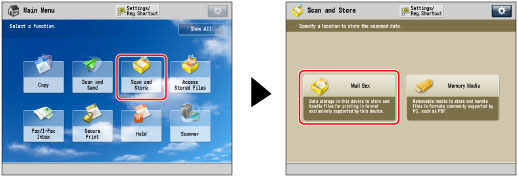
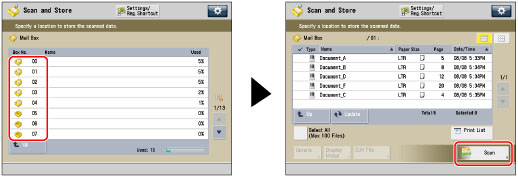

 |
 |
|
Mail Box
|
Memory Media
|
|
NOTE
|
|
If the memory media is selected as the storage location, select [Text/Photo] → press [Adjust Level] → select [Text Priority] or [Photo Priority] → press [OK] to adjust the text/photo processing priority level.
|
|
IMPORTANT
|
|
If you scan an original containing halftones, such as a printed photo, the moiré effect (a shimmering, wavy pattern) may occur. If this happens, you can lessen the effect by using [Sharpness]. (See "Adjusting the Image Sharpness.")
[Map], [Photo Printout], [Printed Image], [Text/Printed Image], [Text/Photo Printout], and [Color Copy Original] can be selected only when a mail box is selected.
[Text/Photo] and [Photo] can be selected only when Memory Media is selected.
|
|
NOTE
|
|
If the original is a transparency/clear film, select the original type → adjust the exposure to the most appropriate level for the original.
|