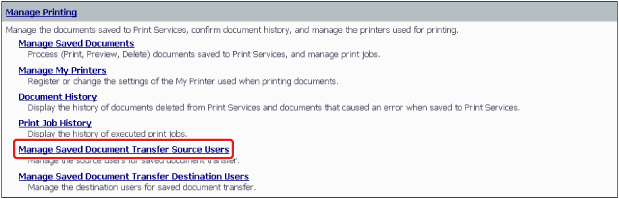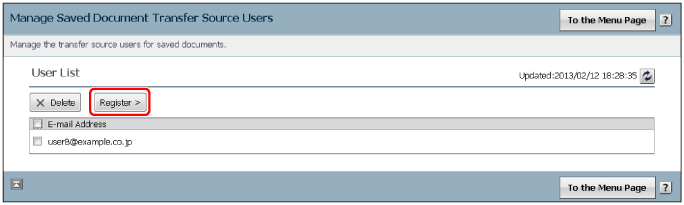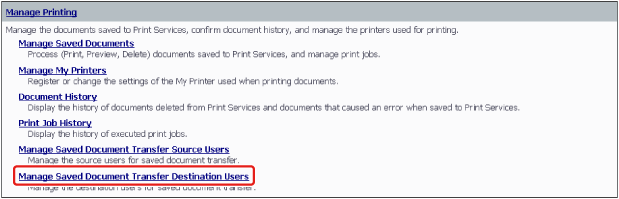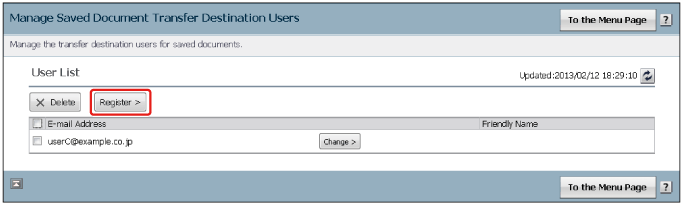Transferred Printing Settings
When the user creating forms and the user printing forms differ, you can set transferred printing. The user that prints forms can only receive the documents transferred to them from a user registered as the transfer source. The user creating forms can only transfer documents to a user registered as a transfer destination.
|
Required Privileges
|
|
Administrator or general user privileges for the Tenant
[User] role for Print Services
|
|
Information Required in Advance
|
|
User ID to register as the transfer source or delete
User ID to register as the transfer destination or delete
|
Registering the Transfer Source User
1.
Log in to Canon Business Imaging Online.
For more information, see
"Logging In".
2.
On the [Home] screen, click [Manage Saved Document Transfer Source Users] in [Manage Printing].
A list of the users registered as transfer sources is displayed.
3.
Click [Register].
4.
Enter [E-mail Address] → click [Register].
The ID of the user you want to register as a transfer source is registered.
Deleting a Transfer Source User from the List
If you delete a user from the transfer source list, documents created by that user can no longer be received.
1.
Display the list of transfer source users.
The procedure up until here is the same as steps 1 and 2 in
"Registering the Transfer Source User".
2.
Select the user ID to delete → click [Delete].
3.
Click [Yes].
The selected user is deleted from the transfer source list.
Registering the Transfer Destination User
1.
Log in to Canon Business Imaging Online.
For more information, see
"Logging In".
2.
On the [Home] screen, click [Manage Saved Document Transfer Destination Users] in [Manage Printing].
A list of the users registered as transfer destinations is displayed.
3.
Click [Register].
4.
Enter [E-mail Address] → click [Register].
The ID of the user you want to register as a transfer destination is registered.
Deleting a Transfer Destination User from the List
Documents can not be transferred to a user deleted from the transfer destination user list.
1.
Display the list of transfer destination users.
The procedure up until here is the same as steps 1 and 2 in
"Registering the Transfer Destination User".
2.
Select the user ID to delete → click [Delete].
3.
Click [Yes].
The selected user is deleted from the transfer destination list.